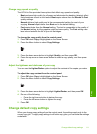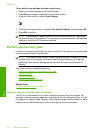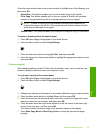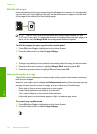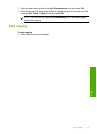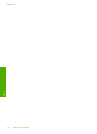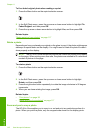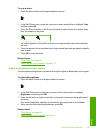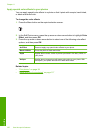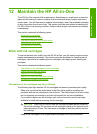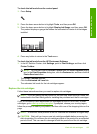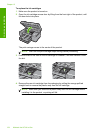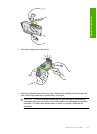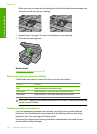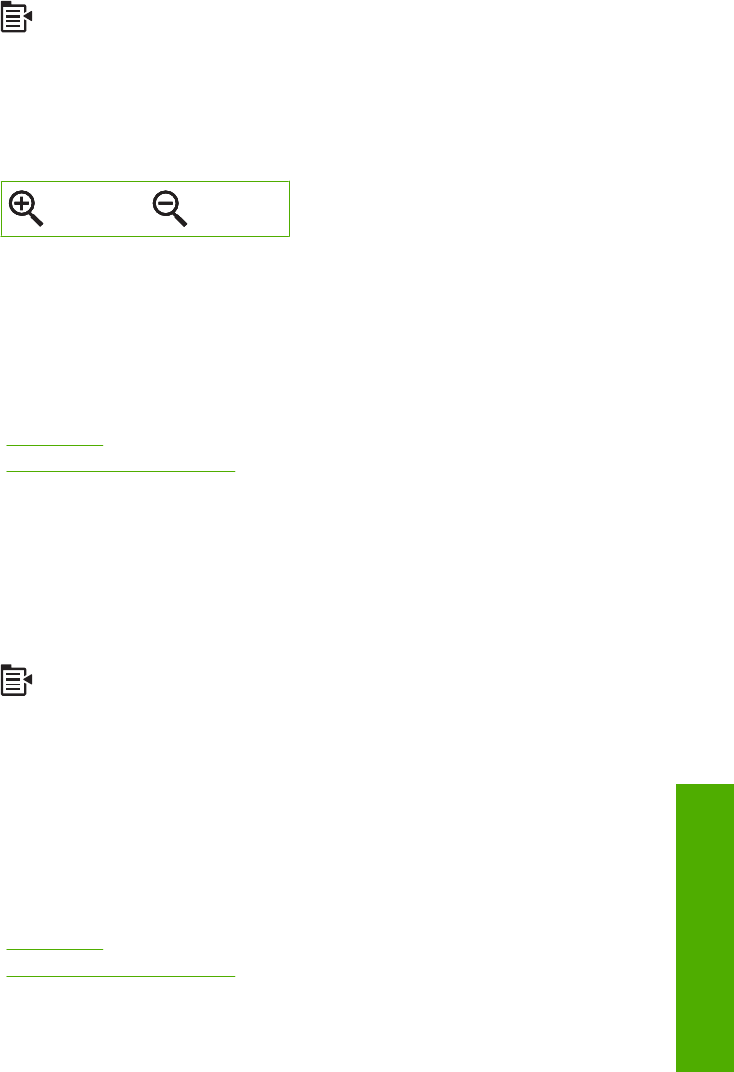
To crop a photo
1. Press the Menu button on the reprint selection screen.
2. In the Edit Photo menu, press the up arrow or down arrow button to highlight Crop,
and then press OK.
3. Press the Zoom in button or the Zoom out button to zoom closer to or farther away
from the subject of the photo.
An outline appears on the photo to show you an approximate view of the area that
will print.
4. Press the arrows on the directional pad to pan around the photo and select a specific
area to print.
5. Press OK to crop the photo.
Related topics
•“
Print photos” on page 94
•“
Make reprints of your photos” on page 117
Adjust the brightness of your photos
You can adjust the brightness of a photo so that it prints lighter or darker than your original.
To adjust the brightness
1. Press the Menu button on the reprint selection screen.
2. In the Edit Photo menu, press the up arrow or down arrow button to highlight
Brightness, and then press OK.
3. Press the left arrow or right arrow button to increase or decrease the brightness of
the photo.
The current brightness selection is indicated by the vertical line on the slidebar.
4. When you are done adjusting brightness, press OK.
Related topics
•“
Print photos” on page 94
•“
Make reprints of your photos” on page 117
Edit a photo before reprinting 119
Reprint