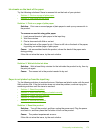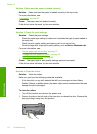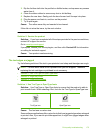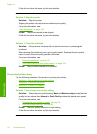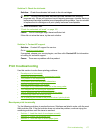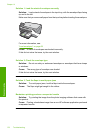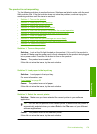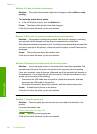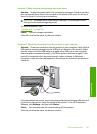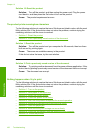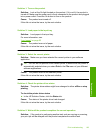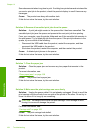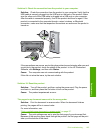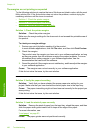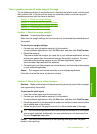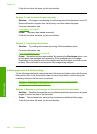Solution 8: Make sure the print carriage can move freely
Solution: Unplug the power cable if it is not already unplugged. Check to see if the
print carriage will move freely from one side of the printer to the other. Do not try to
force it to move if it is hung up on something.
CAUTION: Be careful not to force the print carriage. If the carriage is stuck,
forcing it to move will damage the printer.
For more information, see:
“
Carriage stall” on page 206
Cause: The print carriage had stalled.
If this did not solve the issue, try the next solution.
Solution 9: Check the connection from the product to your computer
Solution: Check the connection from the product to your computer. Verify that the
USB cable is securely plugged into the USB port on the back of the product. Make
sure the other end of the USB cable is plugged into a USB port on your computer.
After the cable is connected properly, turn off the product and then on again. If the
product is connected to the computer through a wired, wireless, or Bluetooth
connection, make sure that the respective connections are active and the prodict is
turned on.
If the connections are secure, and nothing has printed several minutes after you sent
a print job to the product, check the status of the product. In the HP Photosmart
Software, click Settings, and then click Status.
Cause: The computer was not communicating with the product.
If this did not solve the issue, try the next solution.
Print troubleshooting 181
Troubleshooting