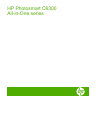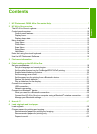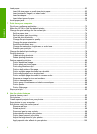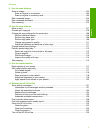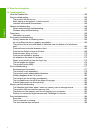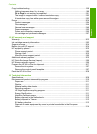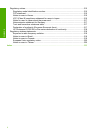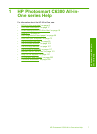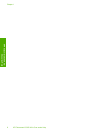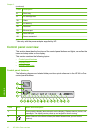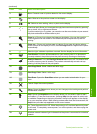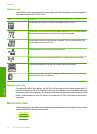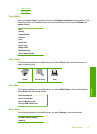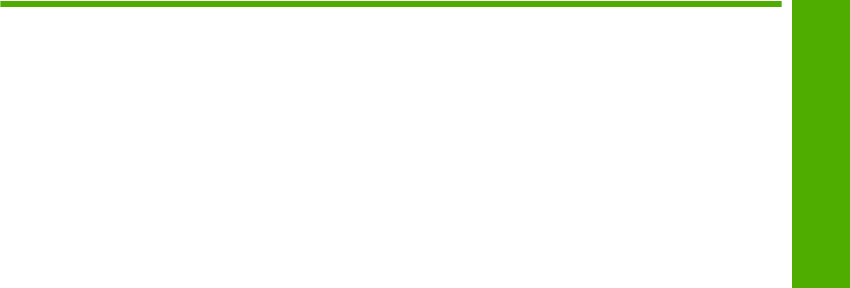
Contents
1 HP Photosmart C6300 All-in-One series Help........................................................................7
2 HP All-in-One overview
The HP All-in-One at a glance....................................................................................................9
Control panel overview.............................................................................................................10
Control panel features........................................................................................................10
Display icons.......................................................................................................................12
Display sleep state.............................................................................................................12
Menu overview..........................................................................................................................12
Copy Menu.........................................................................................................................13
Photo Menu........................................................................................................................13
Scan Menu..........................................................................................................................13
Setup Menu........................................................................................................................13
Help Menu..........................................................................................................................14
Enter text using the visual keyboard.........................................................................................14
Use the HP Photosmart Software.............................................................................................15
3 Find more information............................................................................................................17
4 Finish setting up the HP All-in-One
Set your preferences................................................................................................................19
Set your language and country/region................................................................................19
Set the default paper tray for PictBridge/DPOF/UPnP printing..........................................20
Enable faster browsing of photos.......................................................................................20
Set the energy save mode..................................................................................................21
Set the paper tray for printing from a Bluetooth device......................................................21
Restore the factory defaults................................................................................................21
Play a slideshow on the display..........................................................................................22
Connect to a computer.............................................................................................................23
USB connection..................................................................................................................23
Network connection............................................................................................................24
Connect to a Bluetooth
®
device................................................................................................49
What you need for a Bluetooth connection.........................................................................50
Connect the HP All-in-One to a computer using a Bluetooth
®
wireless connection...........50
Manage your Bluetooth settings.........................................................................................52
5 How do I?.................................................................................................................................57
6 Load originals and load paper
Load originals...........................................................................................................................59
Choose papers for printing and copying...................................................................................60
Recommended papers for printing and copying.................................................................60
Recommended papers for printing only..............................................................................61
Papers to avoid...................................................................................................................62
1
Contents