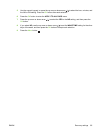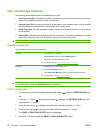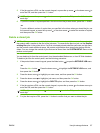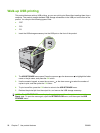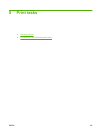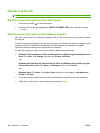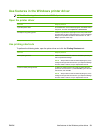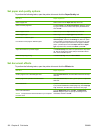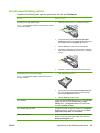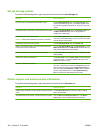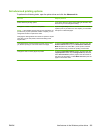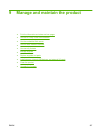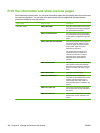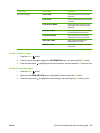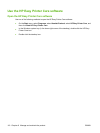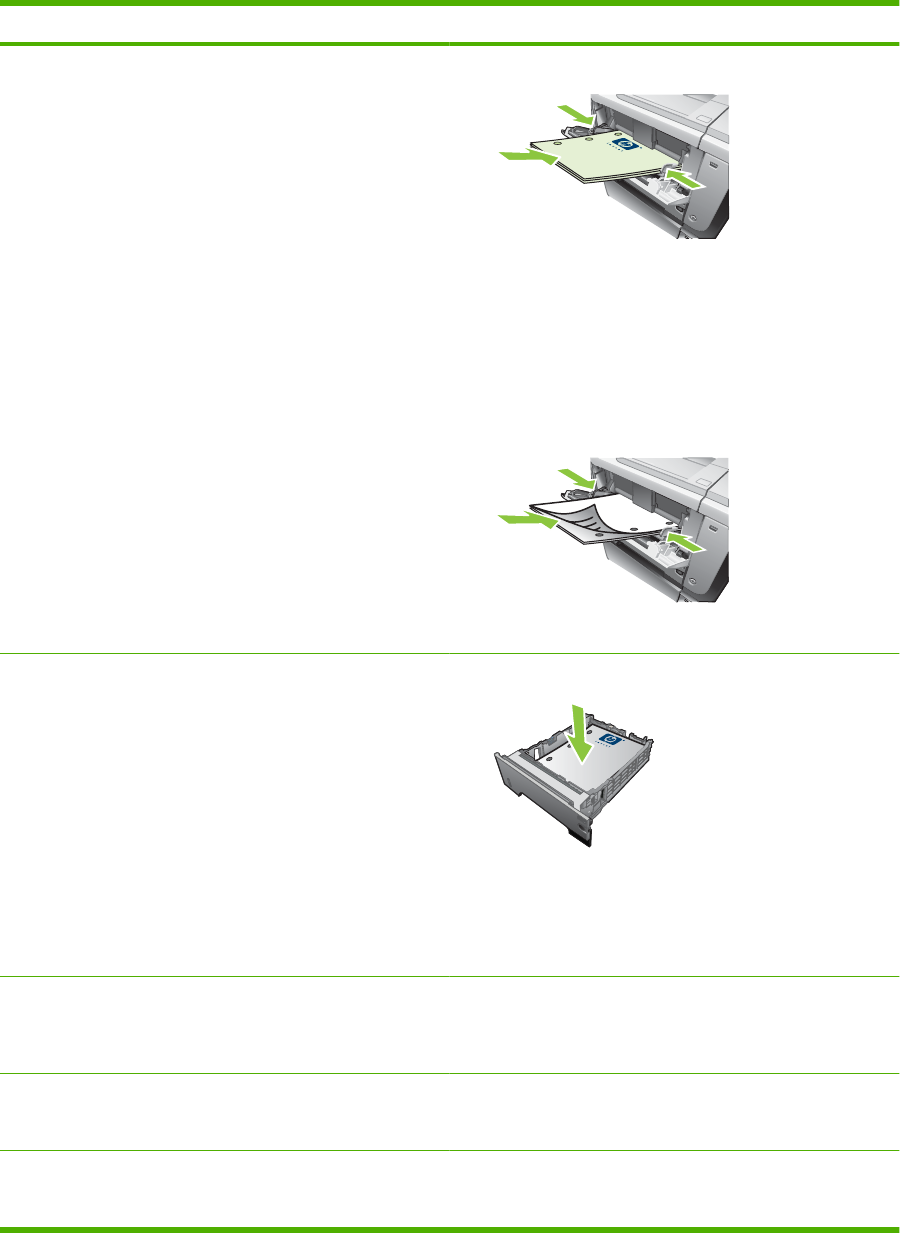
Set document finishing options
To perform the following tasks, open the printer driver and click the Finishing tab.
How do I Steps to perform
Manually print on both sides (duplex)
NOTE: This information applies to products that do not have
an automatic duplexer.
1. Load paper face-up in Tray 1 or face-down in Tray 2.
2. In the printer driver, select the Print on both sides
(manually) check box. If you will bind the document along
the top edge, select the Flip pages up check box.
3. Click the OK button to print the first side of the job.
4. Retrieve the printed stack from the output bin, and place
it with the printed-side facing down in Tray 1 or facing up
in Tray 2.
5. Press the OK button to print the second side of the job.
Automatically print on both sides (duplex)
NOTE: This information applies to products that have an
automatic duplexer.
1. Load paper face-up in Tray 2.
2. In the printer driver, select the Print on both sides check
box. If you will bind the document along the top edge,
select the Flip pages up check box.
3. Click the OK button to print the job.
Print a booklet a) Select the Print on both sides check box. b) In the Booklet
layout drop-down list, click the Left binding or Right
binding option. The Pages per sheet option automatically
changes to 2 pages per sheet.
Print multiple pages per sheet a) Select the number of pages per sheet from the Pages per
sheet drop-down list. b) Select the correct options for Print
page borders, Page order, and Orientation.
Select page orientation a) In the Orientation area, select the Portrait or Landscape
option. b) To print the page image upside down, select the
Rotate by 180 degrees option.
ENWW Use features in the Windows printer driver 103