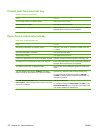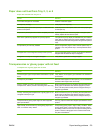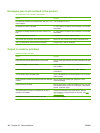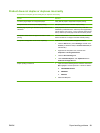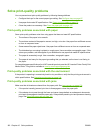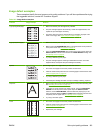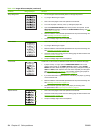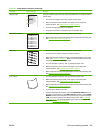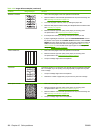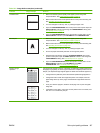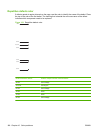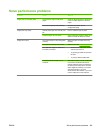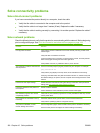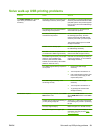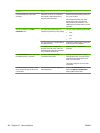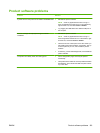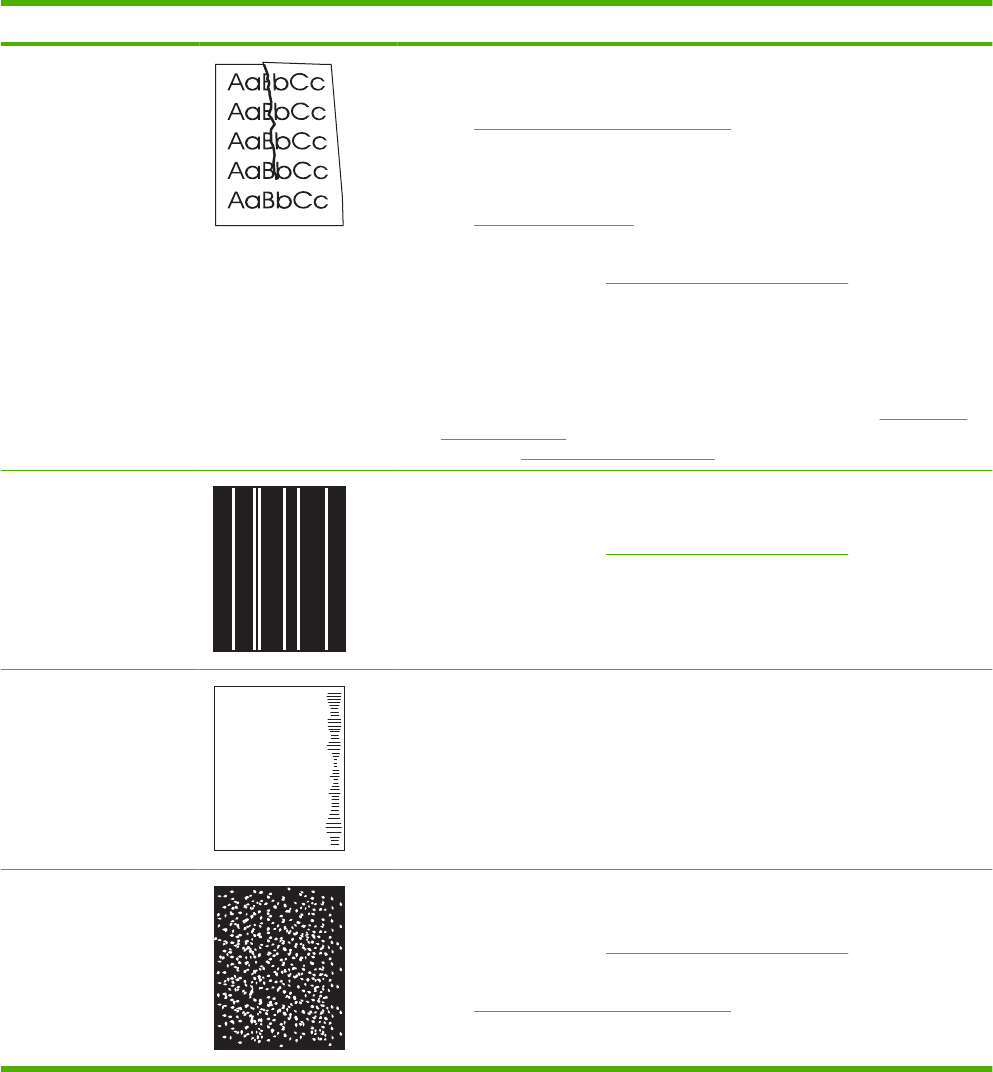
Problem Image example Solution
Wrinkles or creases 1. Print a few more pages to see if the problem corrects itself.
2. Make sure that the environmental specifications for the product are being met.
See
Operating environment on page 214.
3. Turn over the paper in the tray. Also, try rotating the paper 180°.
4. Make sure that paper is loaded correctly and all adjustments have been made.
See
Load trays on page 81.
5. Make sure that the type and quality of the paper you are using meet
HP specifications. See
Paper and print media on page 73.
6. If envelopes are creasing, try storing envelopes so that they lie flat.
7. If paper is lightweight and smooth, open the CONFIGURE DEVICE menu at
the product control panel. On the PRINT QUALITY submenu, select FUSER
MODES, and then select the paper type you are using. Change the setting to
LOW, which helps reduce the heat in the fusing process. See
Print Quality
menu on page 23. You must also set the type of paper for the tray you are
using. See
Configure trays on page 87.
Vertical white lines 1. Print a few more pages to see if the problem corrects itself.
2. Make sure that the type and quality of the paper you are using meet
HP specifications. See
Paper and print media on page 73.
3. The print cartridge might need to be replaced.
Tire tracks
A
A
A
A
A
B
B
B
B
B
C
C
C
C
C
a
a
a
a
a
c
c
c
c
c
b
b
b
b
b
This defect typically occurs when the print cartridge has far exceeded its estimated
life. For example, if you are printing a very large quantity of pages with very little
toner coverage.
1. The print cartridge might need to be replaced.
2. Reduce the number of pages that you print with very low toner coverage.
White spots on black 1. Print a few more pages to see if the problem corrects itself.
2. Make sure that the type and quality of the paper you are using meet
HP specifications. See
Paper and print media on page 73.
3. Make sure that the environmental specifications for the product are being met.
See
Operating environment on page 214.
4. The print cartridge might need to be replaced.
Table 10-2 Image defect examples (continued)
186 Chapter 10 Solve problems ENWW