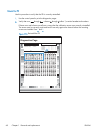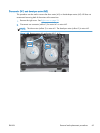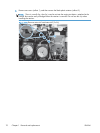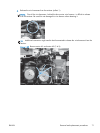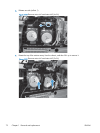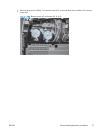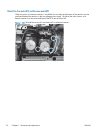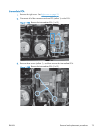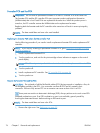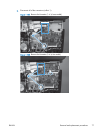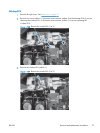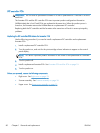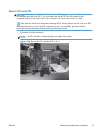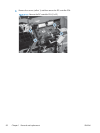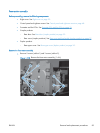Formatter PCA and fax PCA
WARNING! Do not install a
replacement
formatter PCA and DC controller PCA at the same time.
The formatter PCA and the DC controller PCA store important product configuration information
(NVRAM data) that is lost if both PCAs are replaced at the same time. When the product power is
turned on, the DC controller restores the NVRAM data on the replacement formatter.
Replacing both the formatter and the DC controller at the same time will result in severe print-quality
problems.
NOTE: The base model does not have a fax card installed.
Replacing the formatter PCA before the DC controller PCA
Use the following procedure if you need to install a replacement formatter PCA
and
a replacement DC
controller.
NOTE: If you are only installing a replacement formatter PCA, go to Remove the formatter PCA and
fax PCA on page 76.
1. Install a replacement formatter PCA.
2. Turn the product on, and wait for the print-cartridge volume indicators to appear on the control-
panel display.
NOTE: This allows important product information to be written to the replacement formatter PCA.
3. Turn the product off.
4. Install a replacement DC controller. See
DC controller PCA on page 80.
5. Turn the product on.
Remove the formatter PCA and fax PCA
CAUTION: Do not bend or fold the flat flexible cables (FFCs) during removal or installation. Also, do
not straighten pre-folds in the FFCs. You
must
make sure that all FFCs are fully seated in their
connectors. Failure to fully seat an FFC into a connector can cause a short circuit in a PCA.
Some parts are sensitive to electrostatic discharge (ESD). Always perform service work at an ESD-
protected workstation or mat. If an ESD workstation or mat is not available, ground yourself by
touching the sheet-metal chassis
before
touching an ESD-sensitive part.
NOTE: The base model does not have a fax PCA.
1. Remove the right cover. See Right cover on page 23.
76 Chapter 1 Removal and replacement ENWW