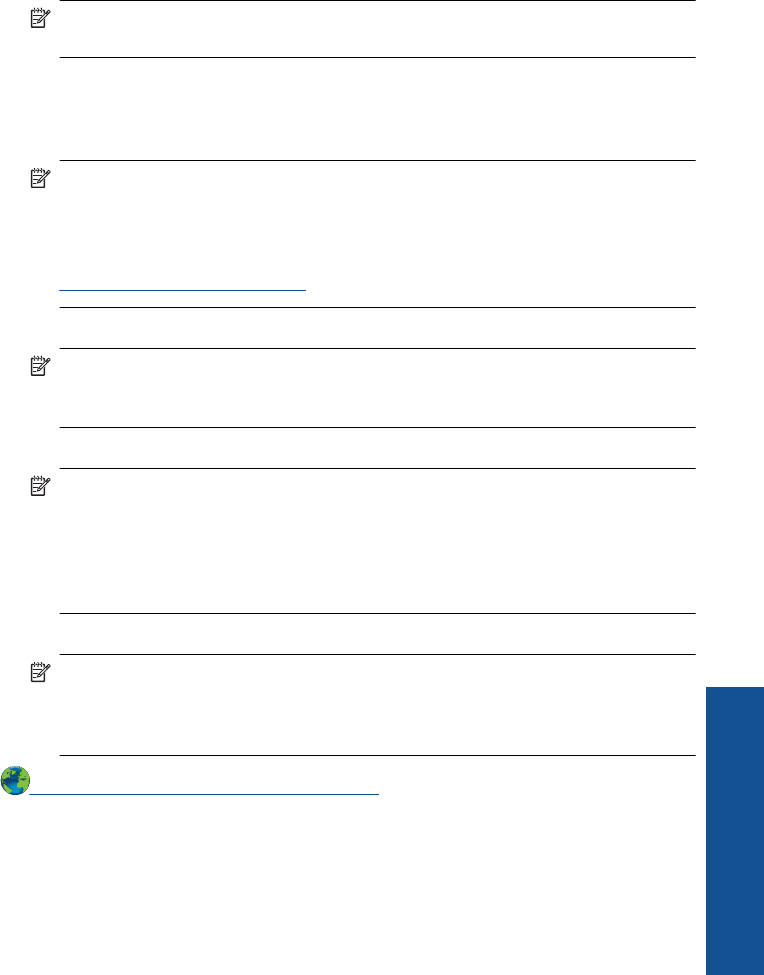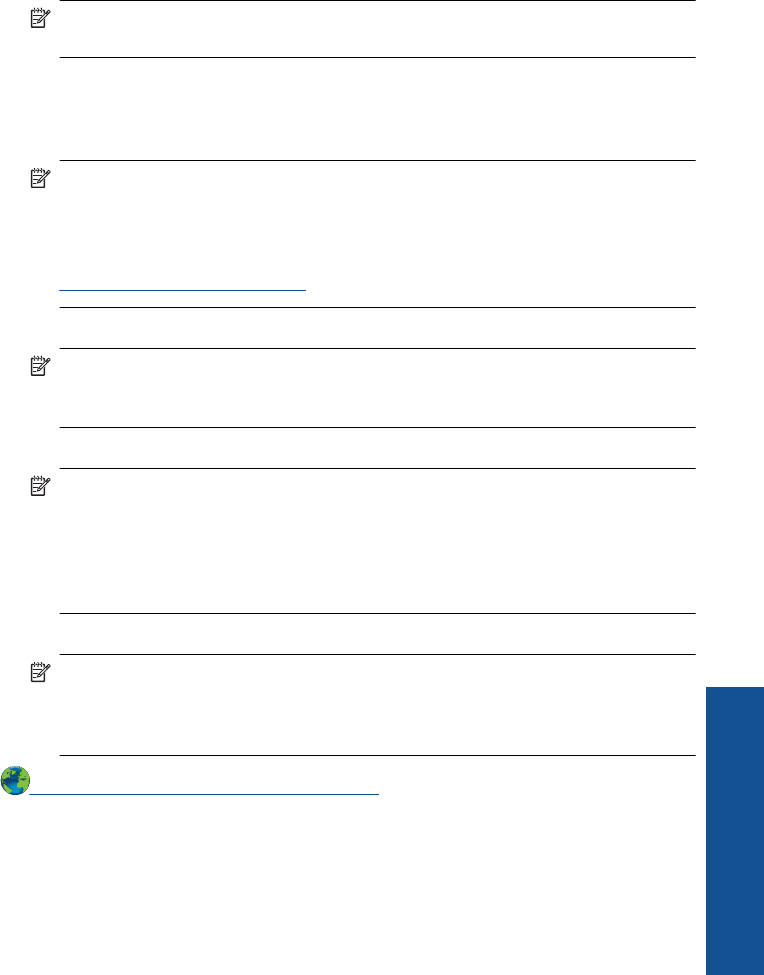
Printer settings tips
• On the Paper/Quality tab of the print driver, select the appropriate paper type and
quality from the Media drop down menu.
• Click the Advanced button, and select the appropriate Paper Size from the Paper/
Output drop-down menu.
• Click the HP Printer desktop icon to open the Printer Software. In the Printer Software,
click Printer Actions and then click Set Preferences to access the print driver.
NOTE: You can also access the Printer Software by clicking Start > Programs
> HP > HP Deskjet 3000 J310 series > HP Deskjet 3000 J310 series
Notes
• Genuine HP ink cartridges are designed and tested with HP printers and papers to
help you easily produce great results, time after time.
NOTE: HP cannot guarantee the quality or reliability of non-HP supplies. Product
service or repairs required as a result of using a non-HP supply will not be covered
under warranty.
If you believe you purchased genuine HP ink cartridges, go to:
www.hp.com/go/anticounterfeit
• Ink level warnings and indicators provide estimates for planning purposes only.
NOTE: When you receive a low-ink warning message, consider having a
replacement cartridge available to avoid possible printing delays. You do not need
to replace the cartridges until print quality becomes unacceptable.
• You can print your document on both sides of the paper, instead of just one side.
NOTE: Click the Advanced button on the Paper/Quality or Layout tab. From
the Pages to Print drop-down menu select Print Odd Pages Only. Click OK to
print. After the odd numbered pages of the document have been printed, remove
the document from the output tray. Reload the paper in the input tray with the
blank side facing up. Return to the Pages to Print drop-down menu and then
select Print Even Pages Only. Click OK to print.
• Print using black ink only
NOTE: If you want to print a black and white document using black ink only, click
the Advanced button. From the Print in Grayscale drop-down menu select
Black Ink Only, then click the OK button. If you see Black and White as an option
on the Paper/Quality tab or the Layout tab, select it.
Click here to go online for more information.
Print using the maximum dpi
Use maximum dots per inch (dpi) mode to print high-quality, sharp images on photo
paper.
See technical specifications for the print resolution of the maximum dpi mode.
Print using the maximum dpi 13
Print