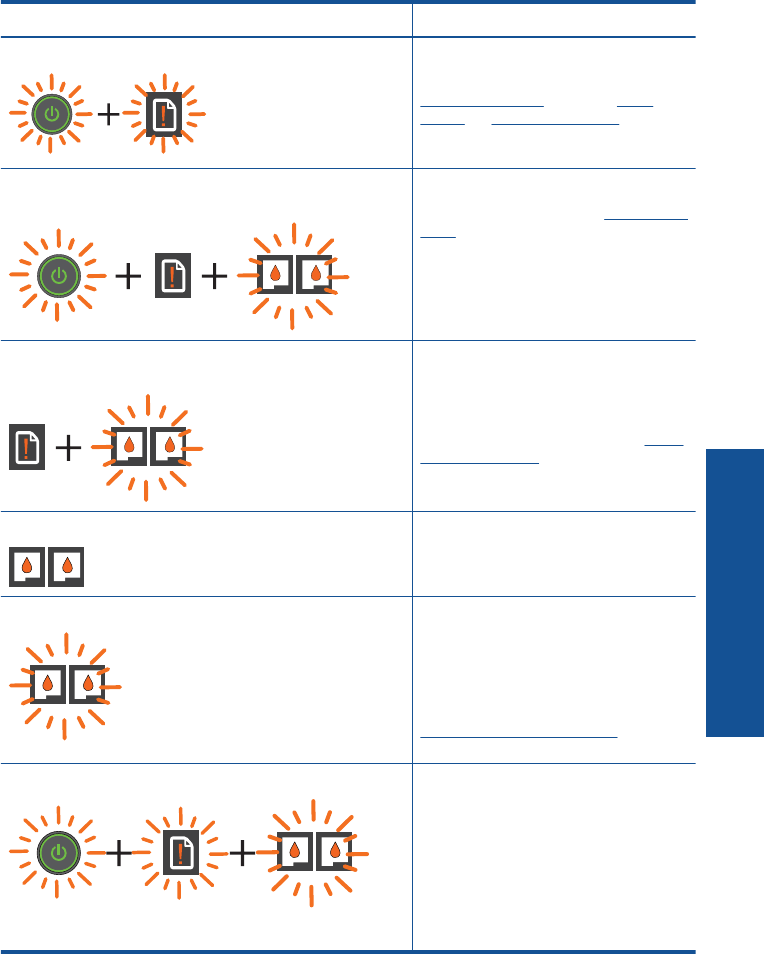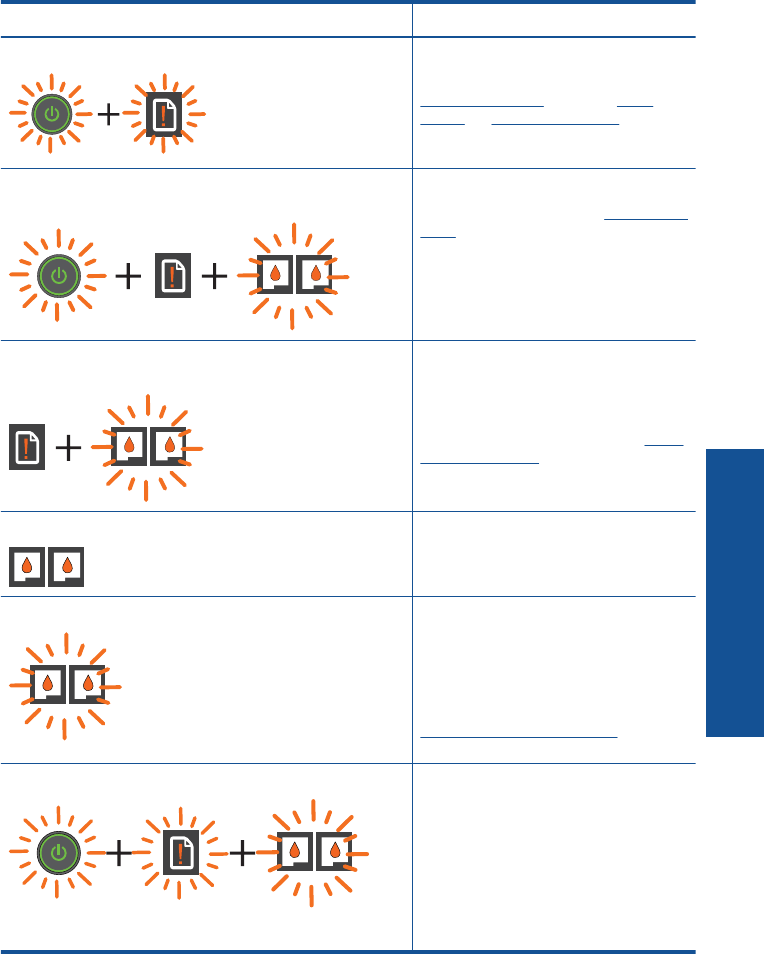
Status Lights
When the product is turned on, the on button light will be lit. When the product is
processing a job, the on light will be blinking. Additional blinking lights signal errors that
you can resolve. See below to learn about blinking lights and what to do.
Behavior Solution
On light is blinking fast + Attention light is blinking fast The output tray is closed, there is no
paper, or there is a paper jam.
Prepare the trays, correctly Load
media, or Clear a paper jam. Then
select OK on the printer display to
continue.
On light is blinking fast + both cartridge lights are blinking
fast + Attention light is on
The cartridge door is open.
Close cartridge door. See
Prepare the
trays for more information.
Both cartridges lights are blinking fast + Attention light is
on
The carriage is obstructed.
Open cartridge door and move the
carriage to the right to clear the
obstruction. Then select OK on the
printer display to continue. See
Clear
the print carriage for more information.
One or both cartridge lights are on The indicated cartridge is low on ink.
Replace the cartridge when print
quality is no longer acceptable.
One or both cartridge lights are blinking Cartridges still have the tape on, are
not installed, incompatible or
defective.
Remove the pink tape if still on the
cartridges. Insert cartridges if missing
or insert compatible cartridges. See
Identify a defective cartridge to identify
if only one cartridge is a defective
All lights are fast blinking The printer is in an error state.
To exit the error state, reset the
product.
1. Turn off the product.
2. Unplug the power cord.
3. Wait a minute, then plug the
power cord back in.
4. Turn on the product.
Status Lights 7
Get to know the HP Printer