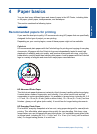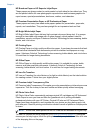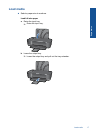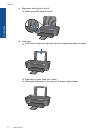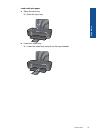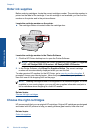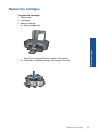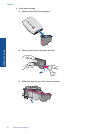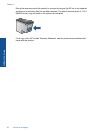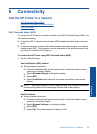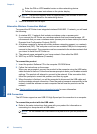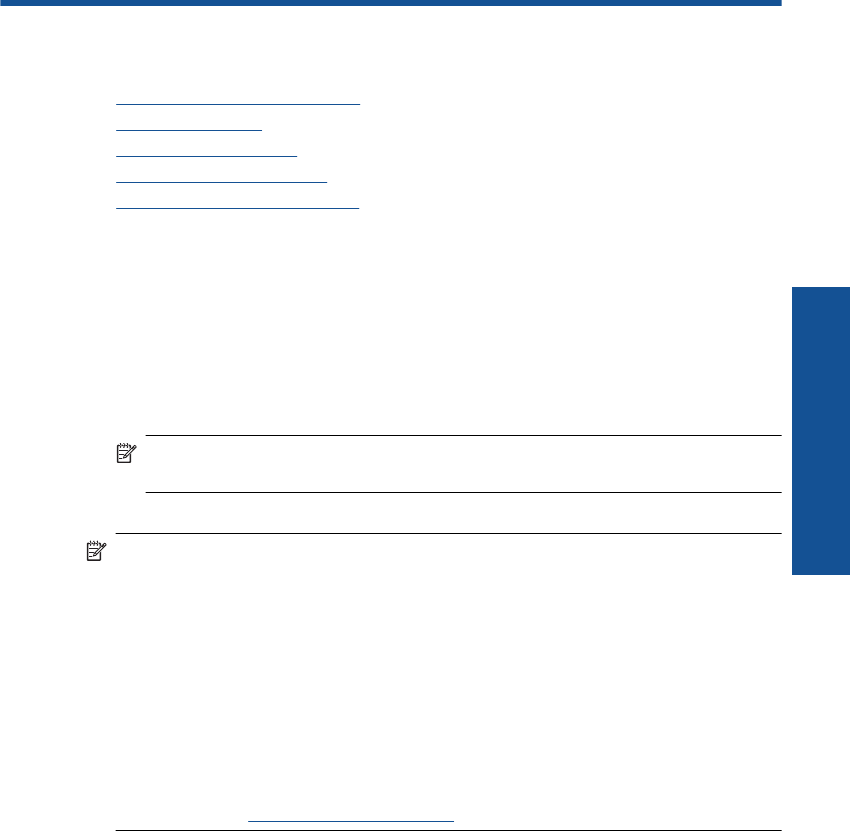
5 Work with cartridges
• Check the estimated ink levels
•
Order ink supplies
•
Replace the cartridges
•
Use single-cartridge mode
•
Cartridge warranty information
Check the estimated ink levels
You can easily check the ink supply level to determine how soon you might need to
replace a cartridge. The ink supply level shows an estimate of the amount of ink remaining
in the cartridges.
To check the ink levels from the Printer Software
1. Click the HP Printer desktop icon to open the Printer Software.
NOTE: You can also access the Printer Software by clicking Start > Programs
> HP > HP Deskjet 3000 J310 series > HP Deskjet 3000 J310 series
2. In the Printer Software, click Estimated Ink Levels.
NOTE: If you have installed a refilled or remanufactured cartridge, or a cartridge that
has been used in another printer, the ink level indicator might be inaccurate or
unavailable.
NOTE: Ink level warnings and indicators provide estimates for planning purposes
only. When you receive a low-ink warning message, consider having a replacement
cartridge available to avoid possible printing delays. You do not have to replace the
cartridges until the print quality is unacceptable.
NOTE: Ink from the cartridges is used in the printing process in a number of different
ways, including in the initialization process, which prepares the product and cartridges
for printing, and in printhead servicing, which keeps print nozzles clear and ink flowing
smoothly. In addition, some residual ink is left in the cartridge after it is used. For more
information, see
www.hp.com/go/inkusage.
Check the estimated ink levels 23
Work with cartridges