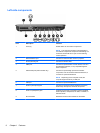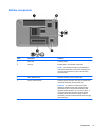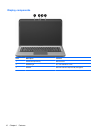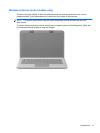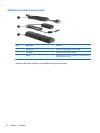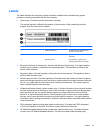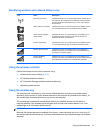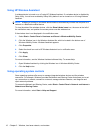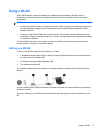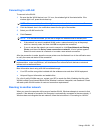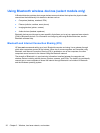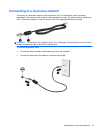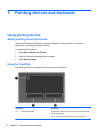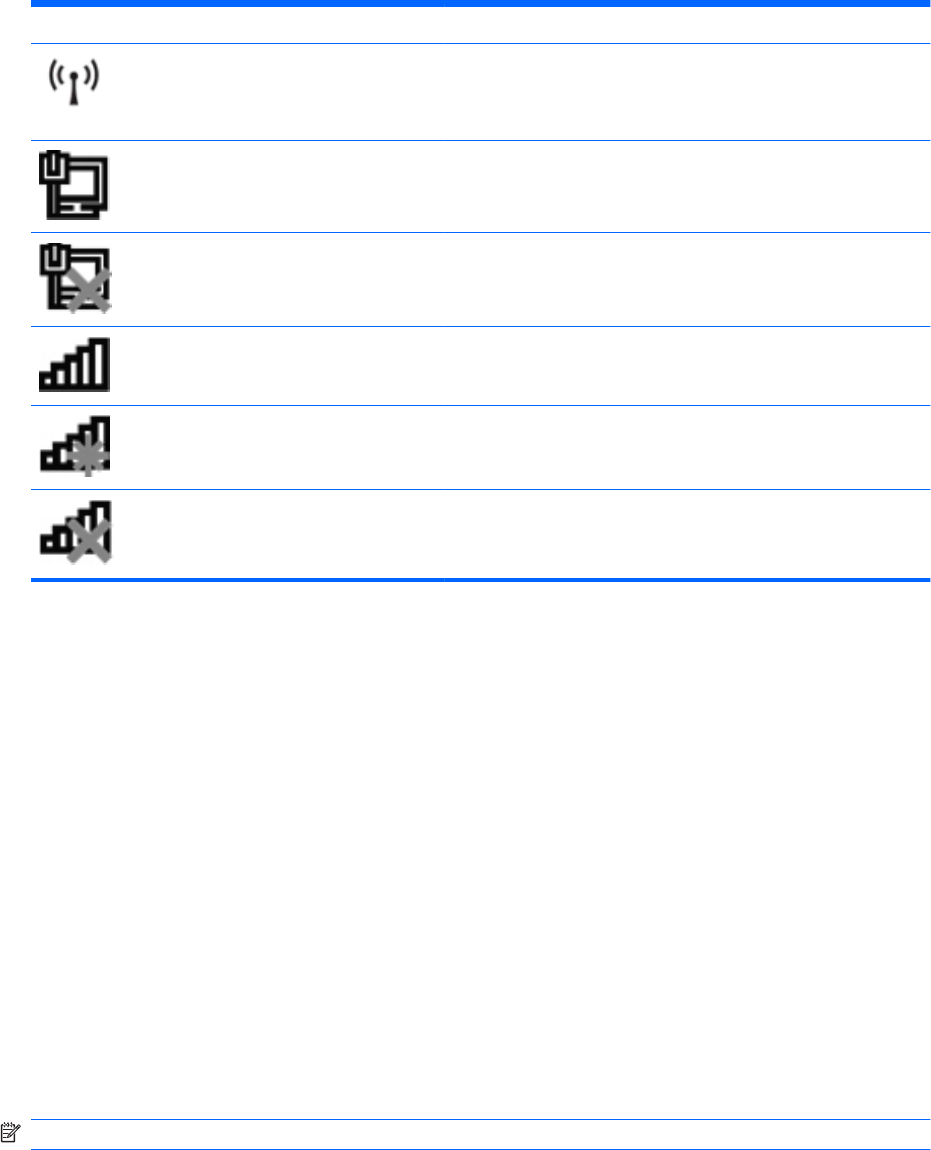
Identifying wireless and network status icons
Icon Name Description
Wireless (connected) Identifies the location of the wireless light and the wireless key on
the computer. Also identifies the HP Wireless Assistant software
on the computer and indicates that one or more of the wireless
devices are on.
Wired network (connected) Indicates that one or more network drivers are installed, and one
or more network devices are connected to a wired network.
Wired network (disabled/
disconnected)
Indicates that one or more network drivers are installed, but no
network devices are connected (or all network devices are
disabled in Windows Control Panel).
Network (connected) Indicates that one or more network drivers are installed, and one
or more network devices are connected to a wireless network.
Network (disconnected) Indicates that one or more network drivers are installed and
wireless connections are available, but no network devices are
connected to a wireless network.
Network (disabled/
disconnected)
Indicates that one or more network drivers are installed, but no
wireless connections are available (or all wireless network devices
are disabled by the wireless key or HP Wireless Assistant).
Using the wireless controls
Control the wireless devices on the computer using:
●
Wireless action key or hotkey (fn+f12)
●
HP Wireless Assistant software
●
HP Connection Manager software (select models only)
●
Operating system controls
Using the wireless key
The computer has a wireless key, one or more wireless devices, and one or two wireless lights,
depending on the model. All of the wireless devices on the computer are enabled at the factory, so
the wireless light illuminates white when you turn on the computer.
The wireless light indicates the overall power state of your wireless devices, not the status of
individual devices. If the wireless light illuminates white, at least one wireless device is on. If the
wireless light is off, all wireless devices are off.
NOTE: On some models, the wireless light illuminates amber when all wireless devices are off.
Because the wireless devices are enabled at the factory, use the wireless key to turn on or turn off
the wireless devices simultaneously. Individual wireless devices are controlled through HP Wireless
Assistant.
Using wireless devices 15