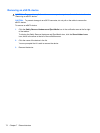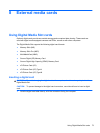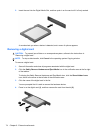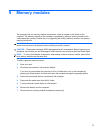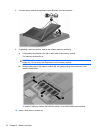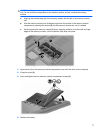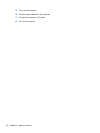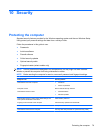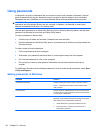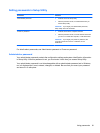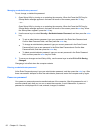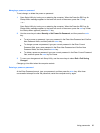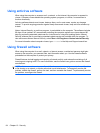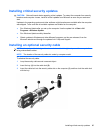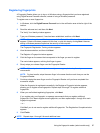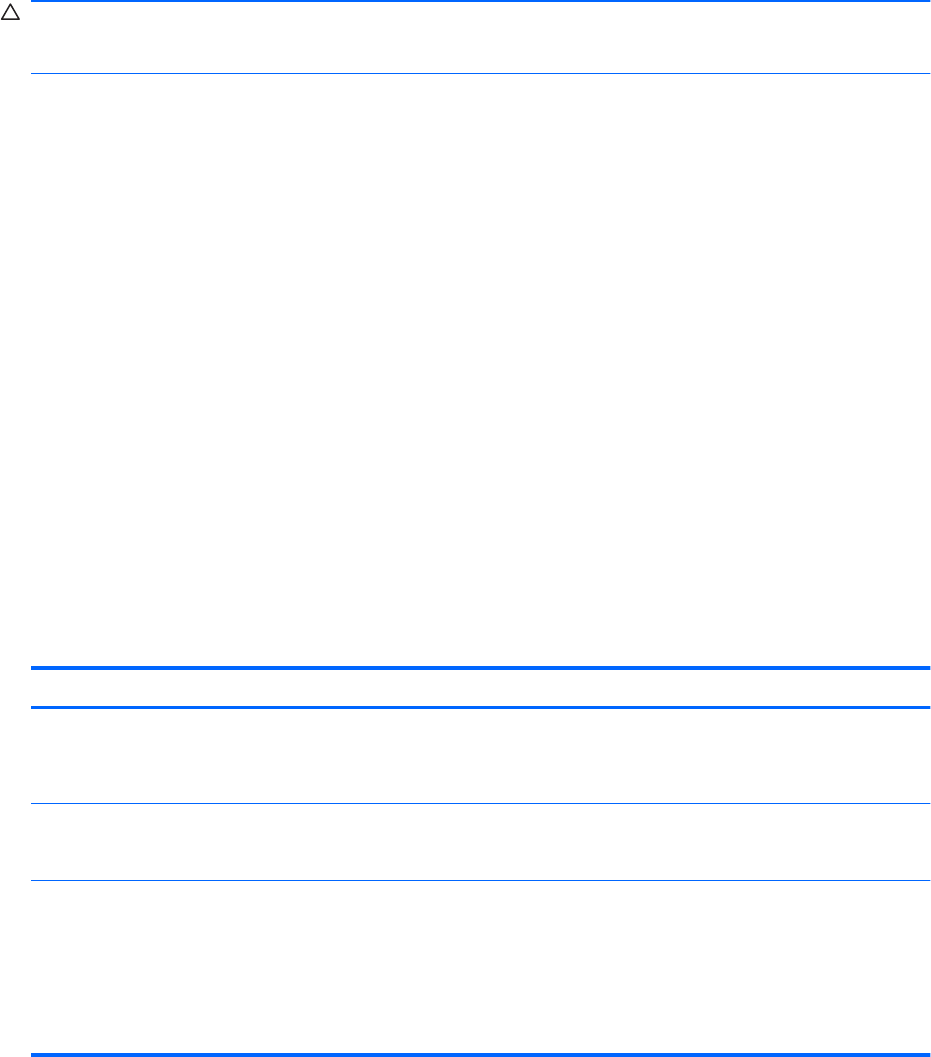
Using passwords
A password is a group of characters that you choose to secure your computer information. Several
types of passwords can be set, depending on how you want to control access to your information.
Passwords are set in Windows or in the non-Windows Setup Utility preinstalled on the computer.
CAUTION: To prevent being locked out of the computer, record each password set. Because most
passwords are not displayed as they are set, changed, or deleted, it is essential to record each
password immediately and store it in a secure place.
Use the same password for a Setup Utility feature and for a Windows security feature, and the same
password can be used for more than one Setup Utility feature.
To setup a password in Setup Utility:
●
Combine up to 8 letters and numbers. Passwords are case sensitive.
●
Enter the password at the Setup Utility prompt. A password set in Windows must be entered at a
Windows prompt.
To safely create and save passwords:
●
Follow requirements set by the program.
●
Write down your passwords and store them in a secure place away from the computer.
●
Do not store passwords in a file on the computer.
●
Do not use your name or other personal information that can easily be discovered by an
outsider.
For additional information about Windows passwords, such as screen-saver passwords, select Start
> Help and Support.
Setting passwords in Windows
Password Function
Administrator password Protects administrator-level access to computer contents.
NOTE: This password cannot be used to access Setup
Utility contents.
User password Protects access to a Windows user account. It also protects
access to the computer contents and must be entered when
you exit Sleep or Hibernation.
QuickLock Protects the computer by requiring a password in the
Windows Log On dialog box before accessing the computer.
After setting a user or administrator password:
1. Initiate QuickLock by pressing the QuickLock key.
2. Exit QuickLock by entering your Windows user or
administrator password.
80 Chapter 10 Security