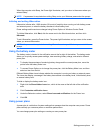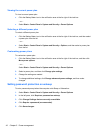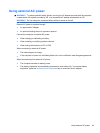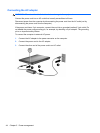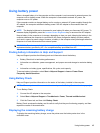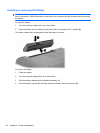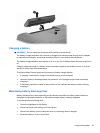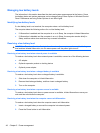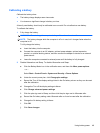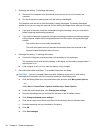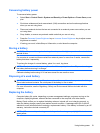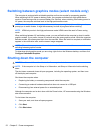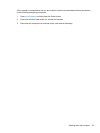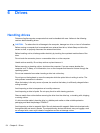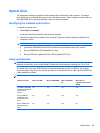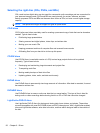Calibrating a battery
Calibrate the battery when:
● The battery charge displays seem inaccurate.
● You observe a significant change in battery run time.
A heavily used battery should only be calibrated once a month. Do not calibrate a new battery.
To calibrate the battery:
1. Fully charge the battery.
WARNING! Do not charge the computer battery while on board an aircraft.
NOTE: The battery charges while the computer is off or in use, but it charges faster when the
computer is off.
To fully charge the battery:
a. Insert the battery into the computer.
b. Connect the computer to an AC adapter, optional power adapter, optional expansion
product, or optional docking device, and then connect the adapter or device to an external
power source.
c. Leave the computer connected to external power until the battery is fully charged.
2. Disable Hibernation and Sleep. To disable Hibernation and Sleep:
a. Click the Battery Meter icon in the notification area, and then click More power options.
– or –
Select Start > Control Panel > System and Security > Power Options.
b. Under the current power plan, click Change plan settings.
c. Record the Turn off the display settings listed in the On battery column so they can be reset
after the calibration.
d. Change the Turn off the display settings to Never.
e. Click Change advanced power settings.
f. Click the plus sign next to Sleep, and then click the plus sign next to Hibernate after.
g. Record the On battery setting under Hibernate after so it can be reset after the calibration.
h. Change the On battery setting to Never.
i. Click OK.
j. Click Save changes.
Using battery power 49