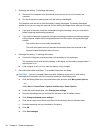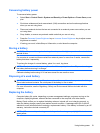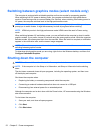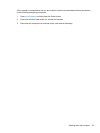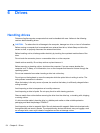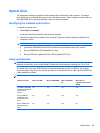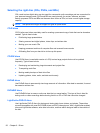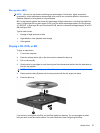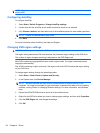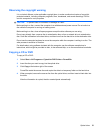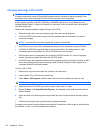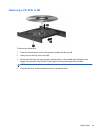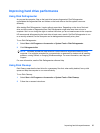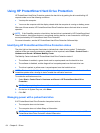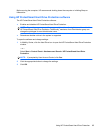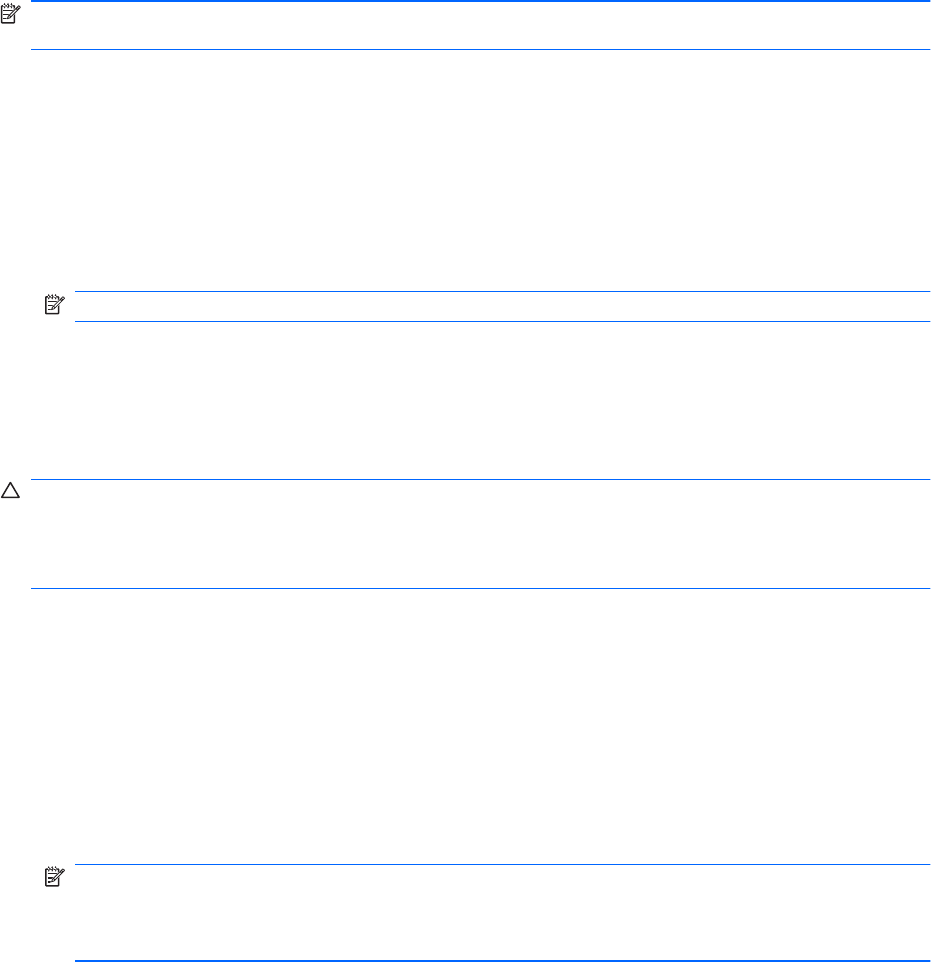
NOTE: For best results, be sure that the AC adapter is connected to an external power source while
playing a BD.
Configuring AutoPlay
To configure AutoPlay:
1. Select Start > Default Programs > Change AutoPlay settings.
2. Confirm that the Use AutoPlay for all media and devices check box is selected.
3. Click Choose a default, and then select one of the available options for each media type listed.
NOTE: Choose HP MediaSmart to play DVDs.
4. Click Save.
For more information about AutoPlay, see Help and Support.
Changing DVD region settings
CAUTION: The region settings on the DVD drive can be changed five times.
The region setting selected the fifth time becomes the permanent region setting on the DVD drive.
The number of region changes remaining is displayed on the DVD Region tab.
Most DVDs containing copyrighted files also contain region codes. The region codes help protect
copyrights internationally.
Play a DVD containing a region code only if the region code on the DVD matches the region setting
on your DVD drive.
To change region settings through the operating system:
1. Select Start > Control Panel > System and Security.
2. In the System area, click Device Manager.
NOTE: Windows includes the User Account Control feature to improve security of the
computer. You might be prompted for your permission or password for tasks such as installing
software, running utilities, or changing Windows settings. For more information, see Windows
Help.
3. Expand the DVD/CD-ROM drives to show all of the installed drives.
4. Right-click the DVD drive where you want to change region settings, and then click Properties.
5. Click the DVD Region tab, and change the settings.
6. Click OK.
58 Chapter 6 Drives