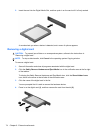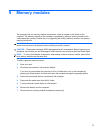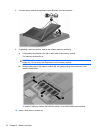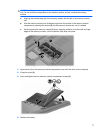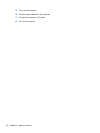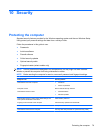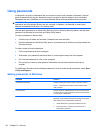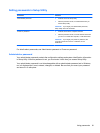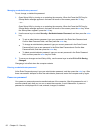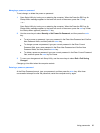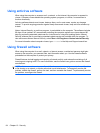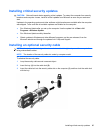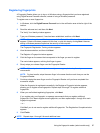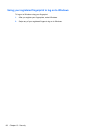Managing an administrator password
To set, change, or delete this password:
1. Open Setup Utility by turning on or restarting the computer. When the Press the ESC key for
Startup Menu message appears in the lower left corner of the screen, press the f10 key.
– or –
Open Setup Utility by turning on or restarting the computer. When the Press the ESC key for
Startup Menu message appears in the lower left corner of the screen, press the esc key. When
the Startup Menu appears, press the f10 key.
2. Use the arrow keys to select Security > Set Administrator Password, and then press the enter
key.
●
To set an administrator password, type your password in the Enter New Password and
Confirm New Password fields, and then press the enter key.
●
To change an administrator password, type your current password in the Enter Current
Password field, type a new password in the Enter New Password and Confirm New
Password fields, and then press the enter key.
●
To delete an administrator password, type your current password in the Enter Password
field, and then press the enter key four times.
3. To save your changes and exit Setup Utility, use the arrow keys to select Exit > Exit Saving
Changes.
Changes go into effect when the computer restarts.
Entering an administrator password
At the Enter Password prompt, type your administrator password, and then press the enter key. After
three unsuccessful attempts to enter the administrator password, restart the computer and try again.
Power-on password
Your power-on password prevents unauthorized use of the computer. After this password is set, it
must be entered each time you turn on or restart the computer, or exit Hibernation. A power-on
password is not displayed as it is set, entered, changed, or deleted.
82 Chapter 10 Security