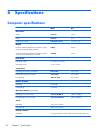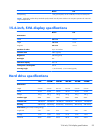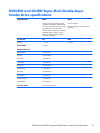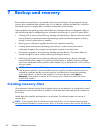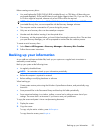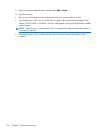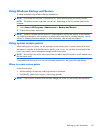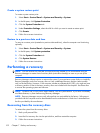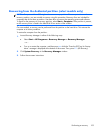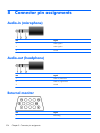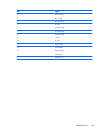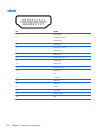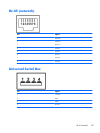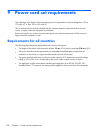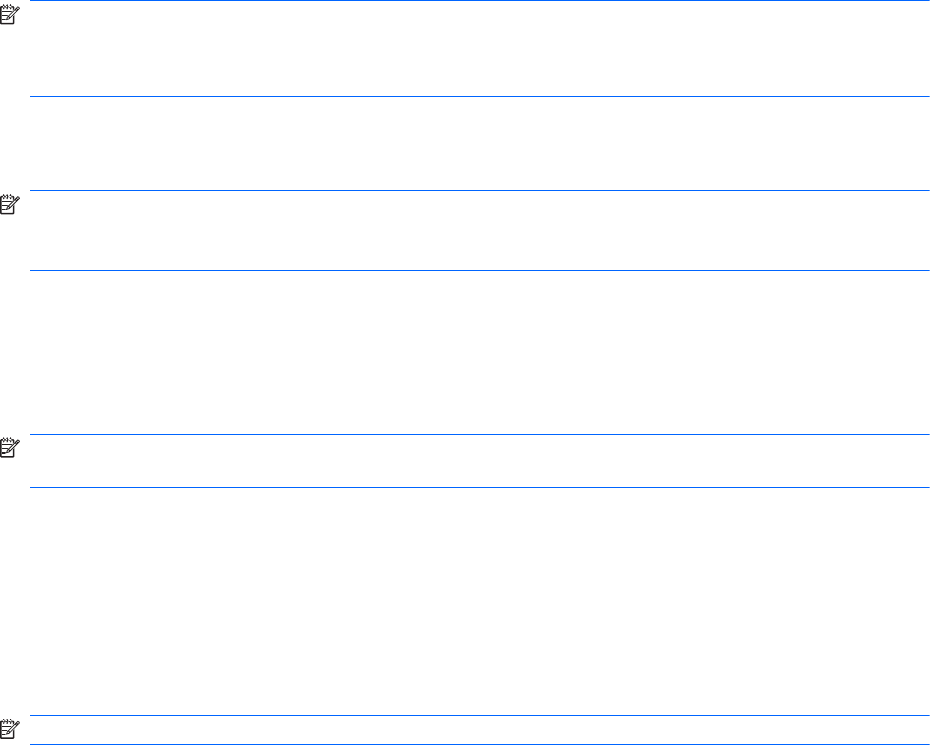
Using Windows Backup and Restore
To create a backup using Windows Backup and Restore:
NOTE: Be sure that the computer is connected to AC power before starting the backup process.
NOTE: The backup process might take over an hour, depending on file size and the speed of the
computer.
1. Select Start > All Programs > Maintenance > Backup and Restore.
2.
Follow the on-screen instructions.
NOTE: Windows includes the User Account Control feature to improve the security of the computer.
You might be prompted for your permission or password for tasks such as installing software, running
utilities, or changing Windows settings. For more information, refer to Help and Support.
Using system restore points
When backing up your system, you are creating a system restore point. A system restore point saves
and names a snapshot of the hard drive at a specific point in time. You can then recover back to that
point if you want to reverse subsequent changes made to the system.
NOTE: Recovering to an earlier restore point does not affect data files saved or e-mails created since
the last restore point.
Create additional restore points to provide increased protection for the system files and settings.
When to create restore points
Create restore points:
●
Before adding or extensively modifying software or hardware
●
Periodically, whenever the system is functioning optimally
NOTE: If you revert to a restore point and then change your mind, you can reverse the restoration.
Backing up your information
101