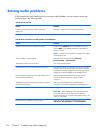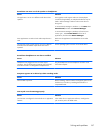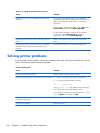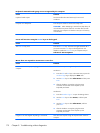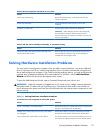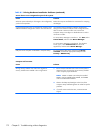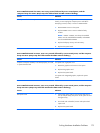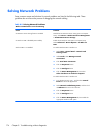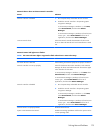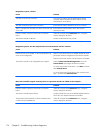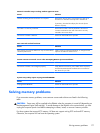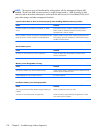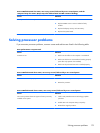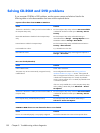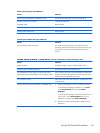Solving Network Problems
Some common causes and solutions for network problems are listed in the following table. These
guidelines do not discuss the process of debugging the network cabling.
Table 8-2 Solving Network Problems
Wake-on-LAN feature is not functioning.
Cause Solution
S5 Maximum Power Saving feature is enabled. Disable the S5 Maximum Power Saving option in Computer
Setup. Select Power > Hardware Power Management
> S5 Maximum Power Savings.
S5 Wake on LAN is disabled (some models). Enable the S5 Wake on LAN option in Computer Setup.
Select Advanced > Device Options > S5 Wake on
LAN.
Wake-on-LAN is not enabled. To enable Wake-on-LAN in Windows 7:
1. Select Start > Control Panel > Network and
Sharing Center.
2. Under Tasks, select Manage network
connections.
3. Click Local Area Connection.
4. Click the Properties button.
5. Click the Configure button.
6. Click the Power Management tab, then select
Allow this device to wake the computer.
To enable Wake-on-LAN in Windows 8:
1. From the Start screen, type c, and then select Control
Panel from the list of applications.
2. Select Network and Sharing Center, and then click
the Ethernet link next to the connection.
3. Click the Properties button.
4. Click the Configure button.
5. Click the Power Management tab, then enable the
appropriate Wake-on LAN option.
174 Chapter 8 Troubleshooting without diagnostics