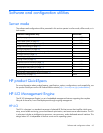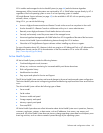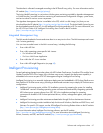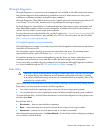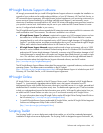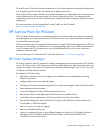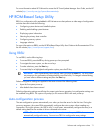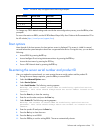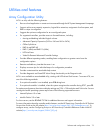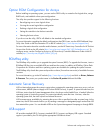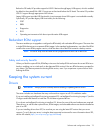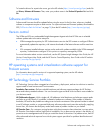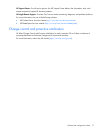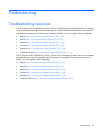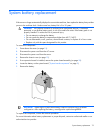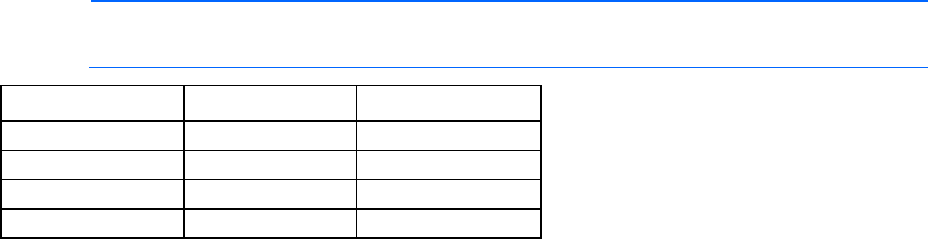
Software and configuration utilities 72
NOTE: The server may not support all the following examples.
Drives installed Drives used RAID level
1
1
RAID 0
2
2 RAID 1
3, 4, 5, or 6
3, 4, 5, or 6 RAID 5
More than 6
0 None
To change any ORCA default settings and override the auto-configuration process, press the F8 key when
prompted.
For more information on RBSU, see the HP ROM-Based Setup Utility User Guide on the Documentation CD or
the HP website (http://www.hp.com/support/rbsu).
Boot options
Near the end of the boot process, the boot options screen is displayed. This screen is visible for several
seconds before the system attempts to boot from a supported boot device. During this time, you can do the
following:
• Access RBSU by pressing the F9 key.
• Access Intelligent Provisioning Maintenance Menu by pressing the F10 key.
• Access the boot menu by pressing the F11 key.
• Force a PXE Network boot by pressing the F12 key.
Re-entering the server serial number and product ID
After you replace the system board, you must re-enter the server serial number and the product ID.
1. During the server startup sequence, press the F9 key to access RBSU.
2. Select the Advanced Options menu.
3. Select Service Options.
4. Select Serial Number. The following warning appears:
Warning: The serial number should ONLY be modified by qualified service
personnel. This value should always match the serial number located on the
chassis.
5. Press the Enter key to clear the warning.
6. Enter the serial number and press the Enter key.
7. Select Product ID. The following warning appears:
Warning: The Product ID should ONLY be modified by qualified service
personnel. This value should always match the Product ID located on the
chassis.
8. Enter the product ID and press the Enter key.
9. Press the Esc key to close the menu.
10. Press the Esc key to exit RBSU.
11. Press the F10 key to confirm exiting RBSU. The server automatically reboots.