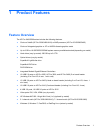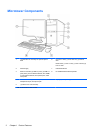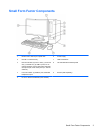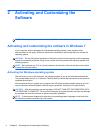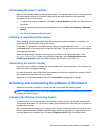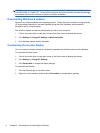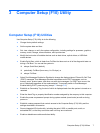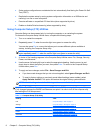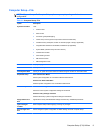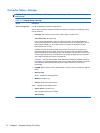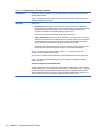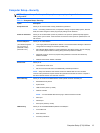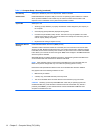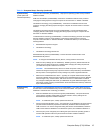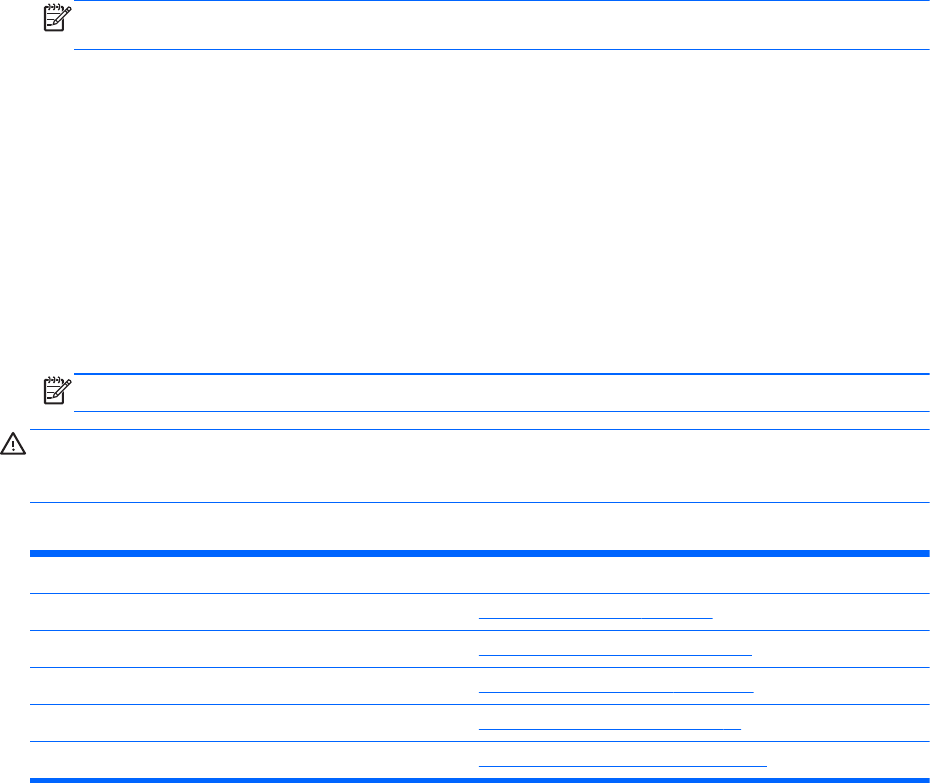
●
Solve system configuration errors detected but not automatically fixed during the Power-On Self-
Test (POST).
●
Replicate the system setup by saving system configuration information on a USB device and
restoring it on one or more computers.
●
Execute self-tests on a specified ATA hard drive (when supported by drive).
●
Enable or disable DriveLock security (when supported by drive).
Using Computer Setup (F10) Utilities
Computer Setup can be accessed only by turning the computer on or restarting the system.
To access the Computer Setup Utilities menu, complete the following steps:
1. Turn on or restart the computer.
2. Repeatedly press F10 when the monitor light turns green to access the utility.
You can also press Esc to a menu that allows you to access different options available at
startup, including the Computer Setup utility.
NOTE: If you do not press F10 at the appropriate time, you must restart the computer and
again repeatedly press F10 when the monitor light turns green to access the utility.
3. A choice of five headings appears in the Computer Setup Utilities menu: File, Storage, Security,
Power, and Advanced.
4. Use the arrow (left and right) keys to select the appropriate heading. Use the arrow (up and
down) keys to select the option you want, then press Enter. To return to the Computer Setup
Utilities menu, press Esc.
5. To apply and save changes, select File > Save Changes and Exit.
●
If you have made changes that you do not want applied, select Ignore Changes and Exit.
●
To reset to factory settings or previously saved default settings (some models), select
Apply Defaults and Exit. This option will restore the original factory system defaults.
NOTE: Not all settings shown in the following sections are available for all models
CAUTION: Do NOT turn the computer power OFF while the BIOS is saving the Computer Setup
(F10) changes because the CMOS could become corrupted. It is safe to turn off the computer only
after exiting the F10 Setup screen.
Table 3-1 Computer Setup (F10) Utility
Heading Table
File
Computer Setup—File on page 9
Storage
Computer Setup—Storage on page 10
Security
Computer Setup—Security on page 13
Power
Computer Setup—Power on page 17
Advanced
Computer Setup—Advanced on page 18
8 Chapter 3 Computer Setup (F10) Utility