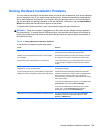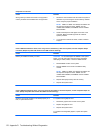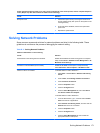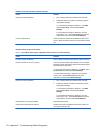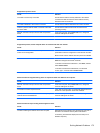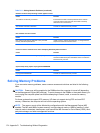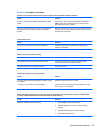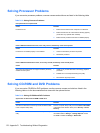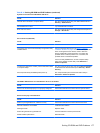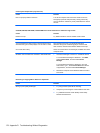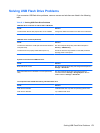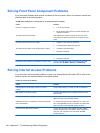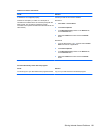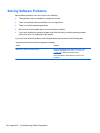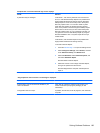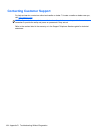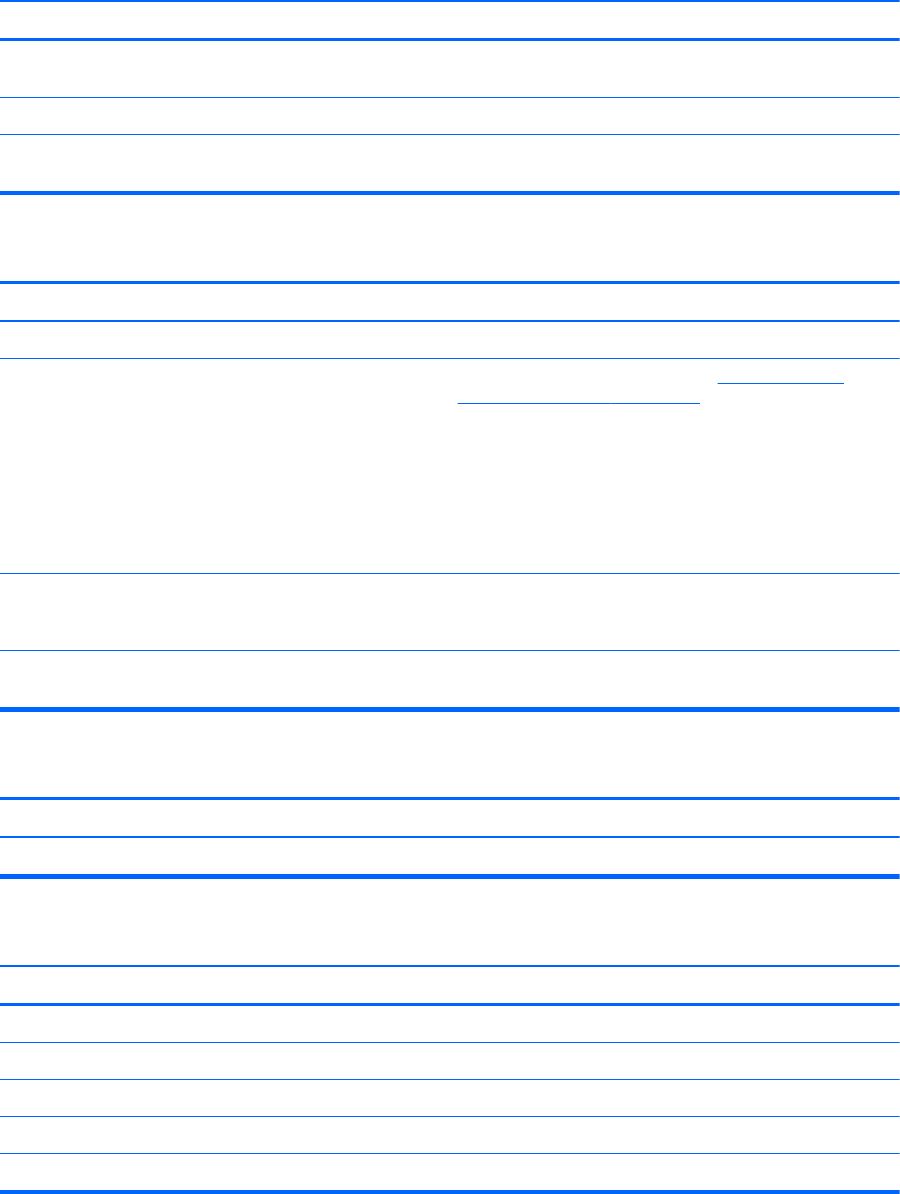
Table D-14 Solving CD-ROM and DVD Problems (continued)
System will not boot from CD-ROM or DVD drive.
Cause Solution
Network Boot is enabled in Computer Setup. Run the Computer Setup utility and disable Network Boot in
Security > Network Boot.
Non-bootable CD in drive. Try a bootable CD in the drive.
Boot order not correct. Run the Computer Setup utility and change boot sequence in
Storage > Boot Order.
Drive not found (identified).
Cause Solution
Cable could be loose. Check cable connections.
The system may not have automatically recognized a newly
installed device.
See reconfiguration directions in the
Solving Hardware
Installation Problems on page 169 section. If the system still
does not recognize the new device, check to see if the
device is listed within Computer Setup. If it is listed, the
probable cause is a driver problem. If it is not listed, the
probable cause is a hardware problem.
If this is a newly installed drive, run the Computer Setup
utility and try adding a POST delay under Advanced >
Power-On Options.
The device is attached to a SATA port that has been hidden
in Computer Setup.
Run the Computer Setup utility and ensure Device Available
is selected for the device's SATA port in Security > Device
Security.
Drive responds slowly immediately after power-up. Run Computer Setup and increase the POST Delay in
Advanced > Power-On Options.
CD-ROM or DVD devices are not detected or driver is not loaded.
Cause Solution
Drive is not connected properly or not properly configured. See the documentation that came with the optional device.
Movie will not play in the DVD drive.
Cause Solution
Movie may be regionalized for a different country. See the documentation that came with the DVD drive.
Decoder software is not installed. Install decoder software.
Damaged media. Replace media.
Movie rating locked out by parental lock. Use DVD software to remove parental lock.
Media installed upside down. Reinstall media.
Solving CD-ROM and DVD Problems 177