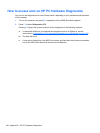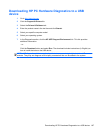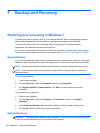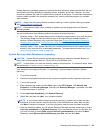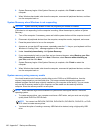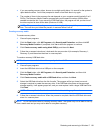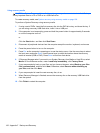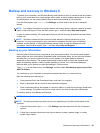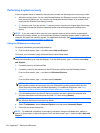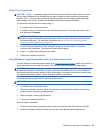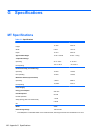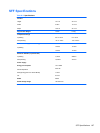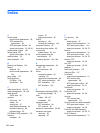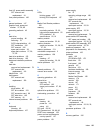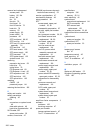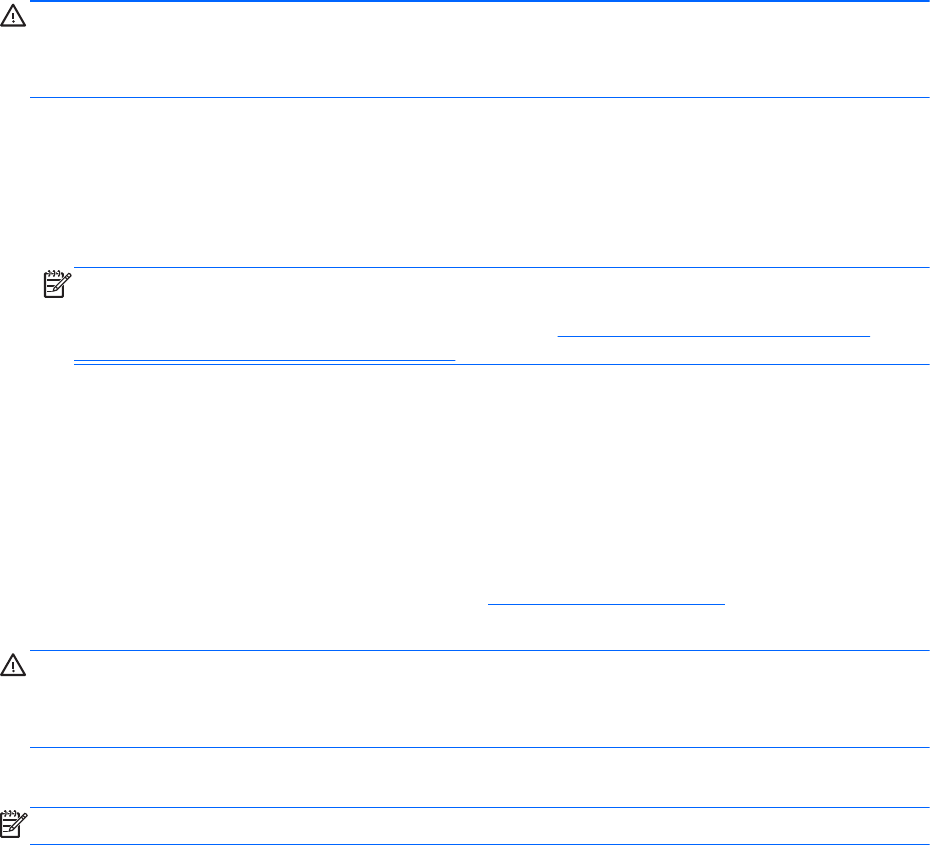
Using f11 recovery tools
CAUTION: Using f11 completely erases hard drive contents and reformats the hard drive. All files
that you have created and any software that you have installed on the computer are permanently
removed. The f11 recovery tool reinstalls the operating system and HP programs and drivers that
were installed at the factory. Software not installed at the factory must be reinstalled.
To recover the original hard drive image using f11:
1. If possible, back up all personal files.
2. If possible, check for the presence of the HP Recovery partition: From the Start screen, type C,
and then select Computer.
NOTE: If the HP Recovery partition is not listed, you must recover your operating system and
programs using the Windows 8 operating system media, and the Driver Recovery media (both
purchased separately). For additional information, see
Using Windows 8 operating system
media (purchased separately) on page 195.
3. If the HP Recovery partition is listed, restart the computer, and then press esc while the
company logo is displayed. The computer Startup Menu displays.
4. Press f11 to select the System Recovery option.
5. Follow the on-screen instructions.
Using Windows 8 operating system media (purchased separately)
To order Windows 8 operating system media, go to http://www.hp.com/support, select your country or
region, and follow the on-screen instructions. You can also order the media by calling support.
CAUTION: Using Windows 8 operating system media completely erases hard drive contents and
reformats the hard drive. All files that you have created and any software that you have installed on
the computer are permanently removed. When reformatting is complete, the recovery process helps
you restore the operating system, as well as drivers, software, and utilities.
To initiate recovery using Windows 8 operating system media:
NOTE: This process takes several minutes.
1. If possible, back up all personal files.
2. Restart the computer, and then follow the instructions provided with the Windows 8 operating
system media to install the operating system.
3. When prompted, press any keyboard key.
4. Follow the on-screen instructions.
After the repair is completed:
1. Remove the Windows 8 operating system media, and then insert the Driver Recovery media.
2. Install the Hardware Enabling Drivers first, and then install Recommended Applications.
Backup and recovery in Windows 8 195