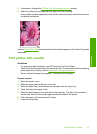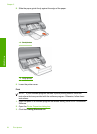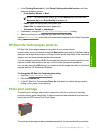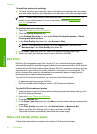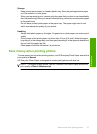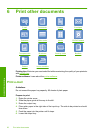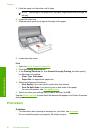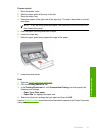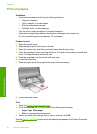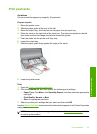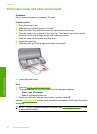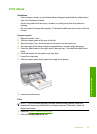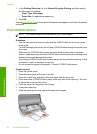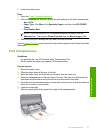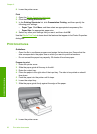Prepare to print
1. Raise the printer cover.
2. Slide the paper guide all the way to the left.
3. Raise the output tray.
4. Place plain paper in the right side of the input tray. The side to be printed on should
face down.
NOTE: If you are using letterhead paper, the letterhead should face down and
point toward the printer.
5. Push the paper into the printer until it stops.
6. Lower the output tray.
7. Slide the paper guide firmly against the edge of the paper.
8. Lower the printer cover.
Print
1. Open the
Printer Properties dialog box.
2. Click the Printing Shortcuts tab.
3. In the Printing Shortcuts list, click Presentation Printing, and then specify the
following print settings:
• Paper Type: Plain paper
• Paper Size: An appropriate paper size
4. Select any other print settings that you want, and then click OK.
Use the
What's This? help to learn about the features that appear in the Printer Properties
dialog box.
Print letters 31
Print other documents