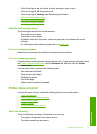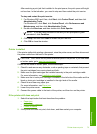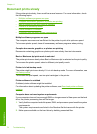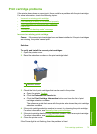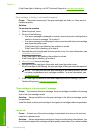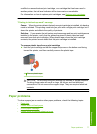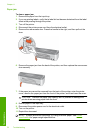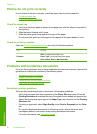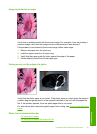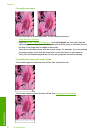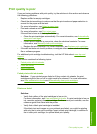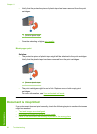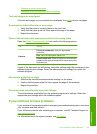Printer does not feed paper
Solution: Try one or more of the following solutions:
• Reduce the number of sheets in the paper tray.
• Remove the paper from the paper tray, and then reload it.
• Use a different type of paper.
Out-of-paper message
Follow the appropriate steps for the condition that exists.
•
If the input tray contains paper
•
If the input tray is empty
If the input tray contains paper
1. Verify the following:
• A sufficient amount of paper is in the input tray (at least ten sheets).
• The input tray is not overly full.
• The paper stack is touching the back of the input tray.
2. Slide the paper guide so it fits firmly against the edge of the paper.
3. Click Continue to resume printing.
If the input tray is empty
1. Load paper in the tray.
2. Push the paper forward until it stops.
3. Slide the paper guide so that it fits firmly against the edge of the paper.
4. Click Continue to resume printing.
Printer prints on multiple sheets at once
If the printer prints on multiple sheets at once, check the following:
•
Paper weight
•
Paper might be loaded improperly
Paper weight
The printer might print on multiple sheets of paper at once if the paper is under the
recommended
paper weight. Use paper that is within the recommended specifications.
Paper might be loaded improperly
The printer might print on multiple sheets of paper at once if the paper is loaded too far
toward the back of the printer or if the paper guide is not positioned firmly against the
paper. Reload the paper into the paper tray, pushing the paper until you feel resistance,
and then slide the paper guide firmly against the edge of the paper stack.
The printer also might print on multiple sheets if different paper types are loaded in the
printer. For example, photo paper might be mixed with plain paper. Empty the paper tray
and load only the paper type that is appropriate for the document that you are printing.
Paper problems 79
Troubleshooting