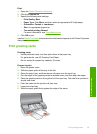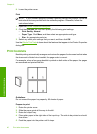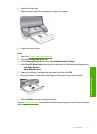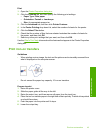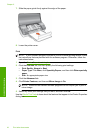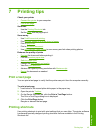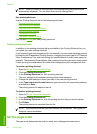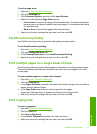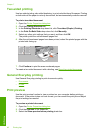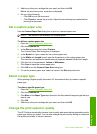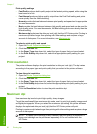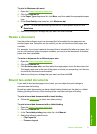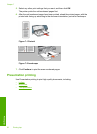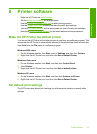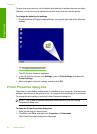To set the page order
1. Open the
Printer Properties dialog box.
2. Click the Advanced tab.
3. Click Document Options, and then click Layout Options.
4. Select one of the following Page Order options:
• Front to back: Prints the first page of the document last. This setting saves time
because you do not have to reorder the printed pages. It is the appropriate setting
for most print jobs.
• Back to front: Prints the last page of the document last.
5. Select any other print settings that you want, and then click OK.
Fast/Economical printing
Use Fast/Economical printing to produce draft-quality printouts quickly.
To use Fast/Economical printing
1. Open the
Printer Properties dialog box.
2. Click the Printing Shortcuts tab.
3. In the Printing Shortcuts list, click Fast/Economical Printing.
4. Specify the print settings that you want, and then click OK.
Print multiple pages on a single sheet of paper
Use the printer software to print multiple pages of a document on a single sheet of paper.
The printer software automatically resizes the document text and images to fit on the
printed page.
To print multiple pages on a single sheet of paper
1. Open the
Printer Properties dialog box.
2. Click the Features tab.
3. In the Pages Per Sheet drop-down list, select the number of pages that you want to
appear on each sheet of paper.
4. In the Page Order drop-down list, select a layout for the pages.
A preview of the page order is displayed at the top of the Features tab.
5. Select any other print settings that you want, and then click OK.
Print in grayscale
To print in grayscale
1. Open the
Printer Properties dialog box.
2. Click the Color tab.
3. Click Print In Grayscale.
4. In the Print In Grayscale drop-down list, select an option.
5. Select any other print settings that you want, and then click OK.
Fast/Economical printing 47
Printing tips