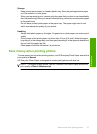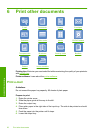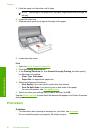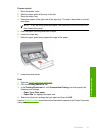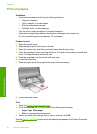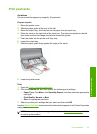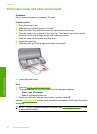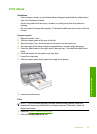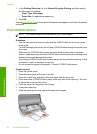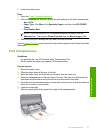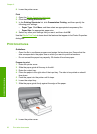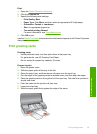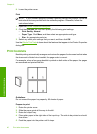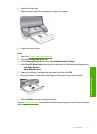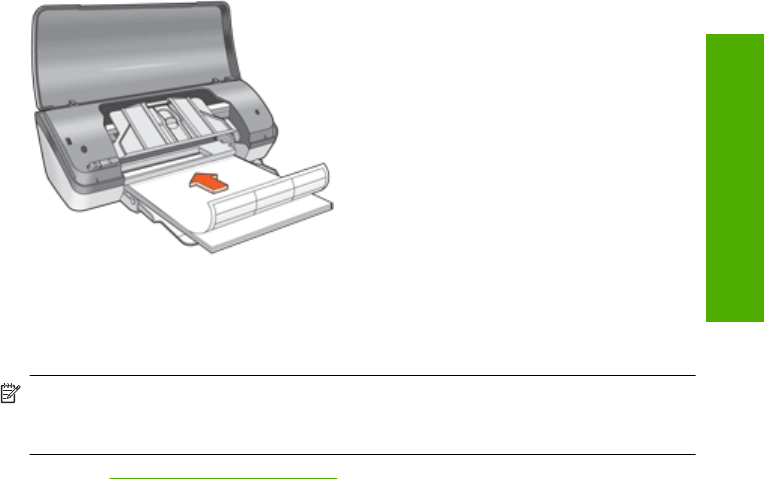
Print labels
Guidelines
• Use only paper, plastic, or clear labels that are designed specifically for inkjet printers.
• Use only full sheets of labels.
• Avoid using labels that are sticky, wrinkled, or pulling away from the protective
backing.
• Do not exceed the paper tray capacity: 15 sheets of labels (use only Letter or A4-size
sheets).
Prepare to print
1. Raise the printer cover.
2. Slide the paper guide all the way to the left.
3. Raise the output tray, and then remove all paper from the input tray.
4. Fan the edges of the label sheets to separate them, and then align the edges.
5. Place the label sheets in the right side of the input tray. The label side should face
down.
6. Push the sheets into the printer until they stop.
7. Lower the output tray.
8. Slide the paper guide firmly against the edge of the sheets.
9. Lower the printer cover.
Print
NOTE: If your software program includes a label printing feature, follow the
instructions that are provided with the software program. Otherwise, follow the
instructions below.
1. Open the Printer Properties dialog box.
2. Click the Printing Shortcuts tab.
Print labels 35
Print other documents