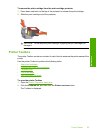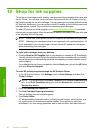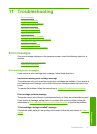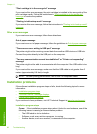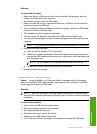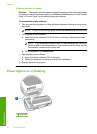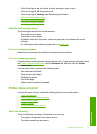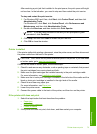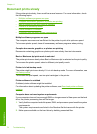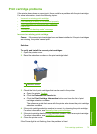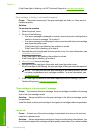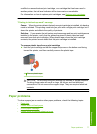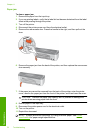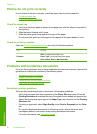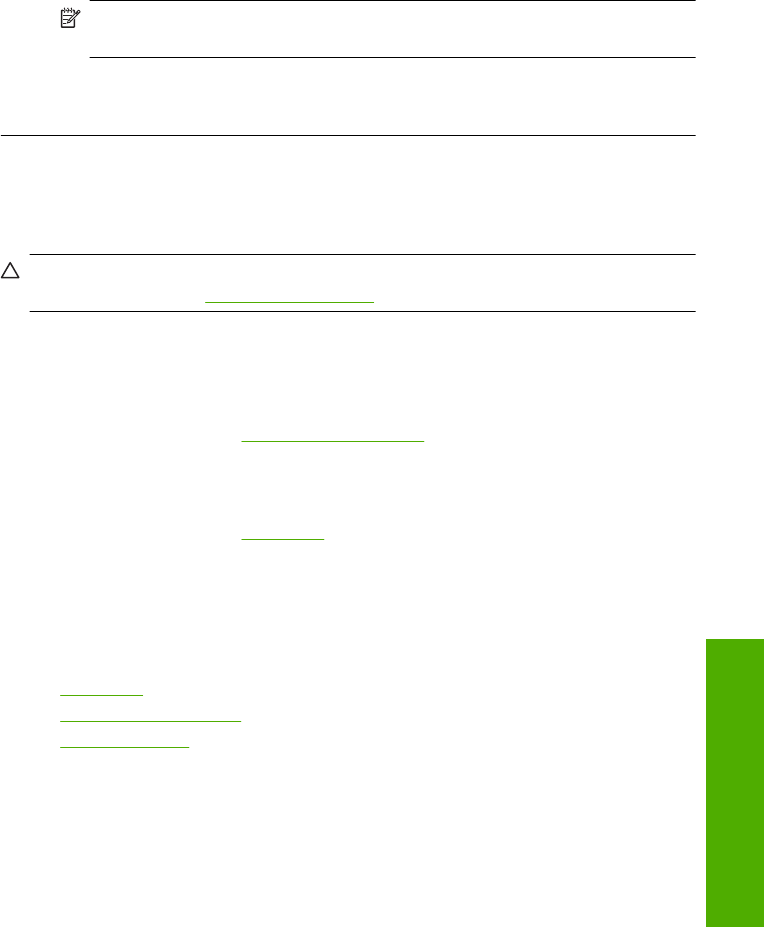
After resolving a print job that is stalled in the print queue, the print queue still might
not be clear. In that situation, you need to stop and then restart the print service.
To stop and restart the print service
1. For Windows 2000 and Vista, click Start, click Control Panel, and then click
Administrative Tools.
For Windows XP, click Start, click Control Panel, click Performance and
Maintenance, and then click Administrative Tools.
2. Double-click Services, and then double-click Print Spooler.
NOTE: If you are using Windows Vista and you are prompted to grant
permission, click Continue.
3. Click Stop, and then click Start to restart the print service.
4. Click OK to close the window.
Printer is stalled
If the printer stalls while printing a document, raise the printer cover, and then disconnect
the power cable from the back of the printer.
CAUTION: First, check for any loose or broken parts in the printer. If you find loose
or broken parts, go to
www.hp.com/support.
If there are no loose or broken parts, follow these steps:
1. Check for and remove any obstacles, such as packing tape or materials, that prevent
the print cartridges from moving back and forth.
2. Make sure the print cartridges are installed securely in the print cartridge cradle.
For more information, see
Installation instructions.
3. Make sure the tri-color print cartridge is installed in the left side of the cradle and the
black or photo print cartridge is installed in the right side of the cradle.
4. Check for and clear any paper jam.
For more information, see
Paper jam.
5. Lower the printer cover.
6. Connect the power cable to the back of the printer, and then turn on the printer.
If the printer still does not print
1. Select the topic below that best describes the problem:
•
Paper jam
•
Out-of-paper message
•
Printer is stalled
2. If the printer still does not print, shut down, and then restart your computer.
Printer does not print 73
Troubleshooting