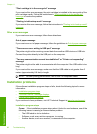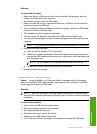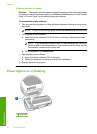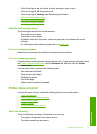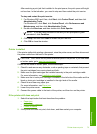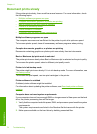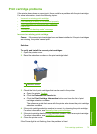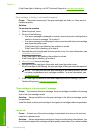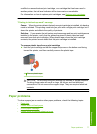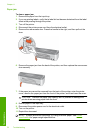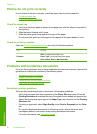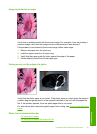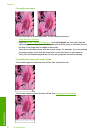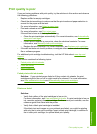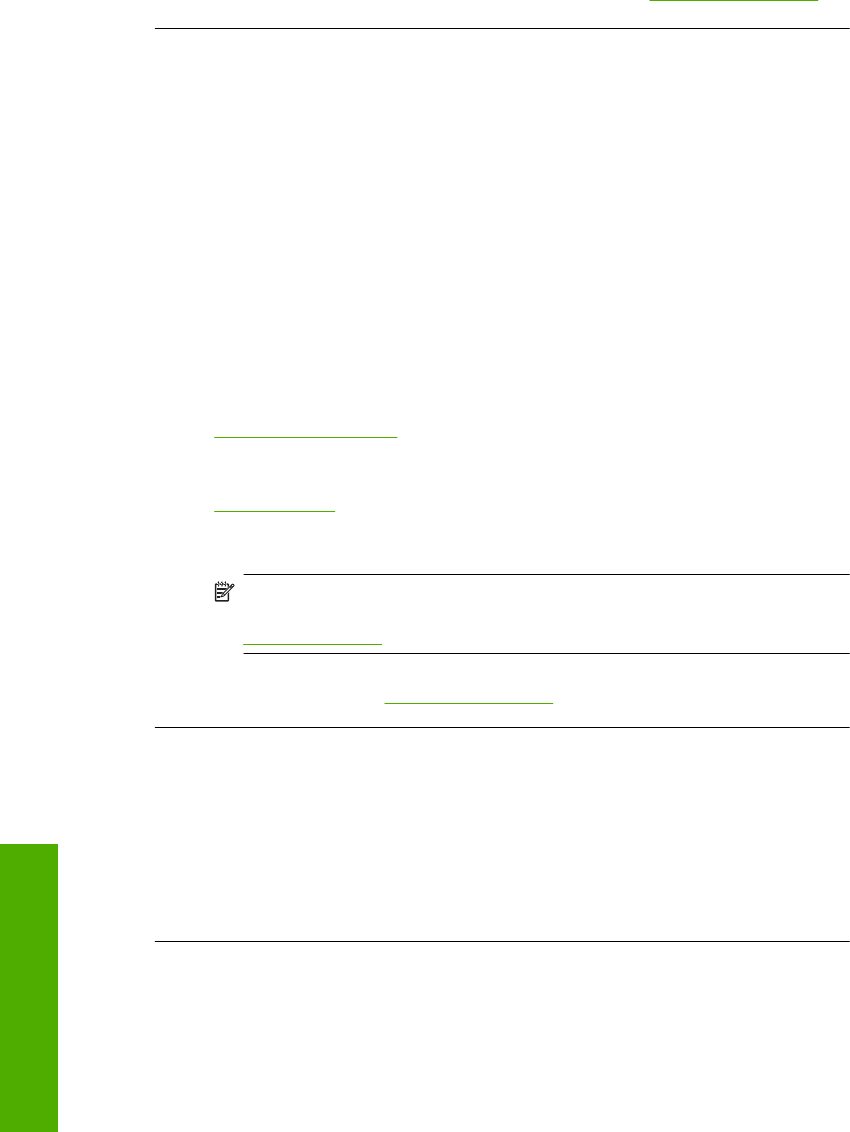
If the Power light is flashing, visit HP Technical Support at www.hp.com/support.
Print cartridge is faulty or not installed properly
Cause: The printer cannot print if the print cartridges are faulty, or if they are not
installed properly.
Solution:
To resolve the problem
1. Raise the printer cover.
2. Do one of the following:
• If an error message is displayed on screen, remove the print cartridge that is
named in the error message. Go to step 3.
• If an error message is not displayed, remove and reinstall each print cartridge
and close the printer cover.
If the Power light is not flashing, the problem is solved.
If the Power light is flashing, go to step 4.
3. Reinstall the print cartridge and close the printer cover. For more information, see
Installation instructions.
If the Power light is not flashing, the problem is solved.
If the Power light is flashing, go to step 4.
4.
Manually clean the print cartridge.
5. Reinsert the print cartridge in the printer and close the printer cover.
If the Power light is still flashing, the print cartridge is faulty and must be replaced.
NOTE: You can print with one print cartridge in ink-backup mode if you do
not have a replacement print cartridge available. For more information, see
Ink-backup mode.
6. If the Power light continues to flash after replacing the print cartridge, visit HP
Technical Support at
www.hp.com/support.
"Print cartridge is in the wrong slot" message
Cause: If you receive this error message, the print cartridge is installed in the wrong
side of the print cartridge cradle.
Solution: Always install the tri-color print cartridge in the left print cartridge cradle
compartment.
Install the black or photo print cartridge in the right print cartridge cradle compartment.
Low on ink
Cause: At least one of the print cartridges is estimated to be low on ink and may
need to be replaced soon.
Solution: Have a replacement cartridge on hand to avoid printing interruptions. You
do not have to replace the cartridge until print quality deteriorates. If you have installed
Chapter 11
76 Troubleshooting
Troubleshooting