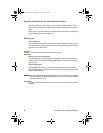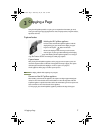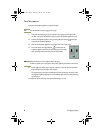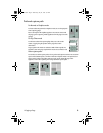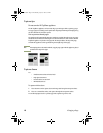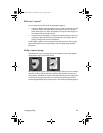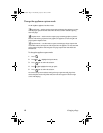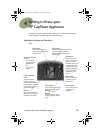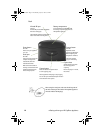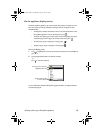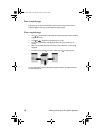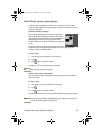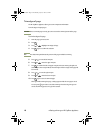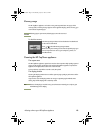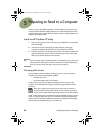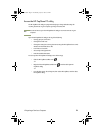14 4 Getting to Know your HP CapShare Appliance
Back
When using the serial port, make sure the HP logo side of
the cable is facing the front of the HP CapShare appliance
(The side with the LCD display).
Capture button
Press and release the Capture button
to start copying a page.
Lift the appliance off the page to stop copying.
You can also press and hold the Capture button
for the duration of the capture.
Contrast button
(On side)
Adjustable control
optimizes the display for
different lighting and
temperature conditions.
This does not affect
copy or send activity.
Capture base
Always keep all of the base
flat on the page when
capturing.
Be sure the page is on a hard,
flat surface.
Infrared (IR) port
(On top)
Point the IR port toward IR-compatible
devices to send pages.
The CapShare appliance must be within 3
feet (1 meter) of the receiving device.
Battery compartment
Insert two batteries as indicated inside
the battery compartment to power the
HP CapShare appliance.
Power button
(On side)
Press to turn your appliance
on or off.
Serial port
(On side)
If you choose to send to your
computer through serial
instead of IR, attach the
included serial cable.
Make sure the serial cable is
securely connected to the HP
CapShare appliance and to
the receiving computer.
Joaquin.book Page 14 Wednesday, July 28, 1999 3:32 PM