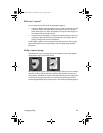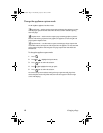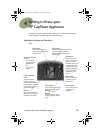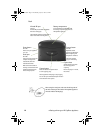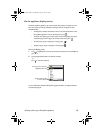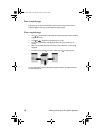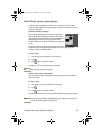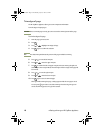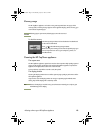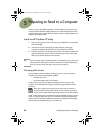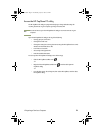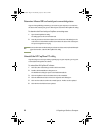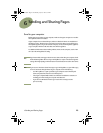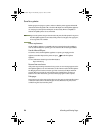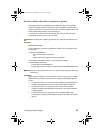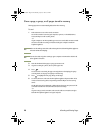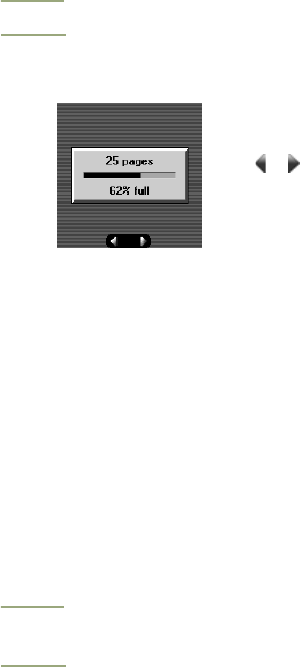
4 Getting to Know your HP CapShare Appliance 19
Memory usage
The HP CapShare appliance can hold as many as 50 captured letter-size pages. If the
memory is full, a warning message appears on the appliance display. To free memory, you
need to delete captured pages.
CAUTION
Deleting pages is permanent; deleted pages cannot be recovered.
To check the memory
The Memory Usage Indicator is found before the first thumbnail
or after the last thumbnail.
Press or to find the Memory Usage Indicator.
Before clearing the memory, be sure that all captured pages you
want to keep have been sent to your computer, a printer, or a
handheld device.
Cleaning the HP CapShare appliance
The capture area
The HP CapShare appliance capture base must be clean to produce high-quality captured
pages. Use the carrying pouch that came with the HP CapShare appliance to protect the
appliance from objects that could soil or scratch the base.
To clean the base, wipe off the area with a soft, damp cloth.
The display window
Cleaning the display window does not affect captured page quality or performance of the
HP CapShare appliance.
If you need to clean the display window to view your captured page thumbnails more
clearly, wipe off the display with a soft, damp cloth.
Note
Because the display is made of strong, scratch-resistant material, you can place your
thumb directly on the display.
Joaquin.book Page 19 Wednesday, July 28, 1999 3:32 PM