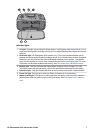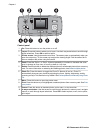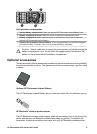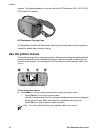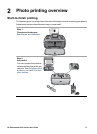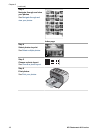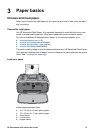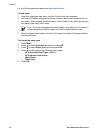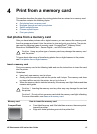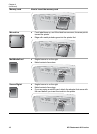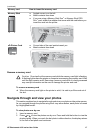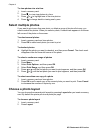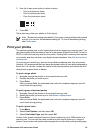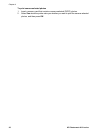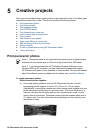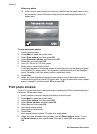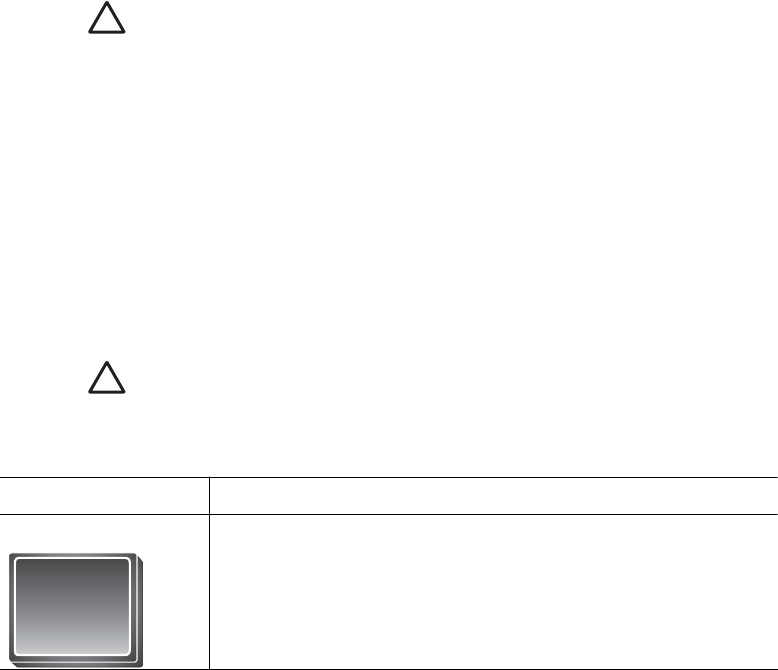
4
Print from a memory card
This section describes the steps for printing photos that are stored on a memory card.
This section contains the following topics:
● Get photos from a memory card
● Navigate through and view your photos
● Select multiple photos
● Choose a photo layout
● Print your photos
Get photos from a memory card
After you have taken pictures with a digital camera, you can remove the memory card
from the camera and insert it into the printer to view and print your photos. The printer
can read the following types of memory cards: CompactFlash
™
, Memory Sticks,
Microdrive, MultiMediaCard
™
, Secure Digital
™
, and xD-Picture Card
™
.
Caution Using any other type of memory card may damage the memory card
and the printer.
To learn about other ways of transferring photos from a digital camera to the printer,
see Print photos from a digital camera.
Insert a memory card
Find your memory card in the following table and use the instructions to insert the card
into the printer.
Guidelines:
● Insert only one memory card at a time.
● Gently push the memory card into the printer until it stops. The memory card does
not insert all the way into the printer; do not try to force it.
● When the memory card is inserted correctly, the memory card light flashes and then
remains solid green.
Caution 1 Inserting the memory card any other way may damage the card and
the printer.
Caution 2 Do not pull out a memory card while the memory card light is flashing.
For more information, see Remove a memory card.
Memory card
How to insert the memory card
CompactFlash ● Front label faces up, and if the label has an arrow, the arrow points
toward the printer
● Edge with metal pinholes goes into the printer first
HP Photosmart A610 series User Guide 15