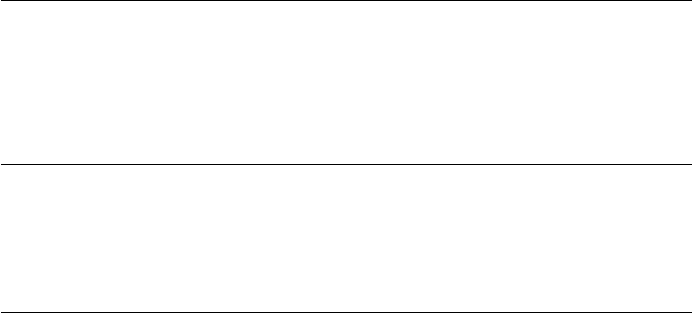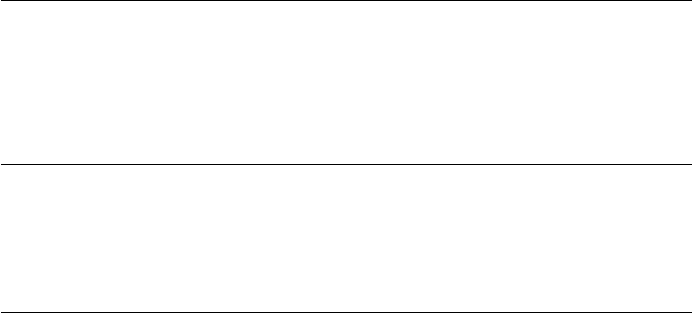
A blank page came out of the printer.
Solution
● Check the ink-level icon on the printer screen. If the print cartridge is out of ink,
replace it. For more information, see Replace the print cartridge.
● You may have begun printing and then cancelled the process. If you cancelled
the process before the photo started printing, the printer may have already
loaded paper in preparation for printing. The next time you print, the printer will
eject the blank page before starting the new printing project.
The photo did not print using the printer's default print settings.
Solution You may have changed the print settings for the selected photo. Print
settings you apply to an individual photo override the printer's default print settings.
Discard all print settings that have been applied to an individual photo by deselecting
the photo. For more information, see Select multiple photos.
The printer ejected the paper when preparing to print.
Cause The printer might be in direct sunlight, which affects the operation of the
automatic paper sensor.
Solution Move the printer out of direct sunlight.
Print quality is poor.
Solution
● Make sure you have selected the correct paper type. See To change the paper
type.
● Make sure the print quality setting is set to Best quality. See Set print quality.
● Turn the Photo Fix feature on or off. See Perfect photos automatically using
Photo Fix.
● The print cartridge may be running out of ink. Check the ink-level icon on the
printer screen, and replace the cartridge if necessary. For more information,
see Replace the print cartridge.
● You may have selected a low-resolution setting on the digital camera when you
took the photo. For better results in the future, set the digital camera to a higher
resolution.
● Make sure you are using the right type of photo paper for the project. Use HP
Advanced Photo Paper for best results. For more information, see Choose the
right paper.
● You may be printing on the wrong side of the paper. Make sure the paper is
loaded with the side to be printed facing toward the front of the printer.
● The print cartridge may need to be cleaned. For more information, see
Automatically clean the print cartridge.
Chapter 8
46 HP Photosmart A610 series