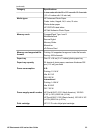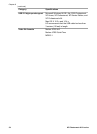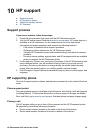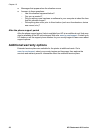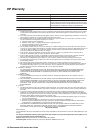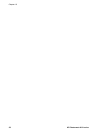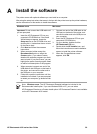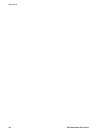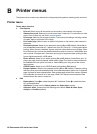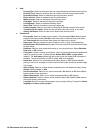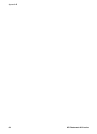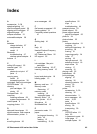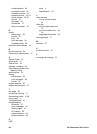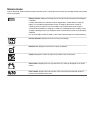● Tools
– Photosmart Share (Instant Share): Select to share photos on an inserted memory card
with family and friends. The printer must be connected to a computer, the computer must
be connected to the Internet, and the printer software must be installed on the computer.
– View 9-up: Select to view photos on the inserted memory card nine at a time.
– Slide show: Select to view photos on the inserted memory card in a slide show. Press
Cancel to stop the slide show.
– Print sample page: Select to print a sample page, which is useful for checking the print
quality of the printer.
– Print test page: Select to print a test page containing information about the printer that
can help in troubleshooting problems.
– Clean cartridge: Select to clean the print cartridge. After cleaning, you'll be asked if you
want to continue to a second-level cleaning (choose Yes or No). If you choose Yes,
another cleaning cycle will be completed. Next you'll be asked if you want to continue to
a third-level cleaning (choose Yes or No).
– Align cartridge: Select to align the print cartridge.
● Bluetooth
– Device address: Some devices with Bluetooth wireless technology require you to enter
the address of the device they are trying to locate. This menu option shows the printer
address.
– Device name: You can select a name for the printer that appears on other devices with
Bluetooth wireless technology when they locate the printer.
– Passkey: When the Bluetooth Security level of the printer is set to High, you must enter
a passkey to make the printer available to other Bluetooth devices. The default passkey
is 0000.
– Visibility: Select Visible to all (default) or Not visible. When Visibility is set to Not
visible, only devices that know the printer address can print to it.
– Security level: Select Low (default) or High. The Low setting does not require users of
other devices with Bluetooth wireless technology to enter the printer passkey. High
requires users of other devices with Bluetooth wireless technology to enter the printer
passkey.
– Reset Bluetooth options: Select to reset all items in the Bluetooth menu to their default
values.
Appendix B
62 HP Photosmart A610 series