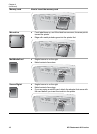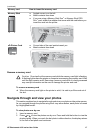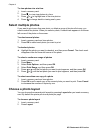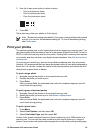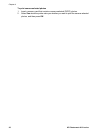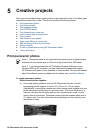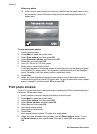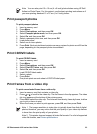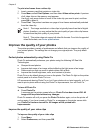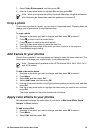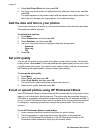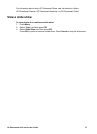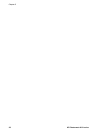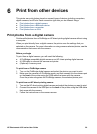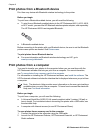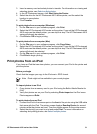To print nine frames from a video clip
1. Insert a memory card that contains a video clip.
2. Press Menu, select Print Options, and then select Video action prints. A preview
of all video clips on the memory card appears.
3. Use the 4–way arrow button to scroll to the video clip you want to print, and then
press OK to select it.
4. Press Print. The printout contains one page of nine frames automatically selected
from the video clip.
Note 1 The image resolution in video clips is typically lower than that of digital
photos; therefore, you may notice that the print quality of your video clip frames
is lower than the print quality of your photos.
Note 2 This printer does not support all video file formats. For a list of supported
video file formats, see Printer specifications.
Improve the quality of your photos
The printer provides a variety of preferences and effects that can improve the quality of
your printed photos. The settings do not change your original photo. They only affect
printing.
Perfect photos automatically using Photo Fix
Photo Fix automatically enhances your photos using the following HP Real Life
Technologies:
● Sharpen blurred photos.
● Improve dark areas of an image without affecting the light areas of an image.
● Reduce red-eye that can occur in photos taken with a flash.
● Improve the overall brightness, color, and contrast of photos.
Photo Fix is on by default when you turn on the printer. The Photo Fix light on the printer
control panel is on when Photo Fix is on.
HP recommends leaving Photo Fix on, but if your photos do not print correctly, or if you
want to print a photo without using the Photo Fix improvements, turn off Photo Fix.
To turn off Photo Fix
➔
Press Photo Fix.
A message on the printer screen tells you, Photo Fix has been turned Off. All
images will be printed without any changes.
Photo Fix remains off until you press the Photo Fix button again, or turn the printer off
and on again. If you have turned on Photo Fix, a message on the printer screen tells
you, Photo Fix has been turned On. All images will be printed with
improvements.
Improve the quality of your video clips
To improve the quality of your video clips
1. Press Menu.
2. Select Preferences, and then press OK.
Chapter 5
24 HP Photosmart A610 series