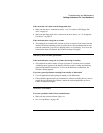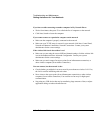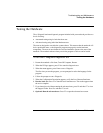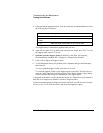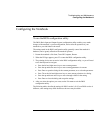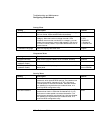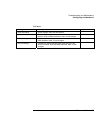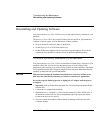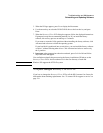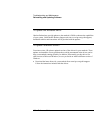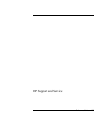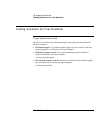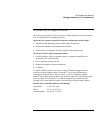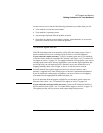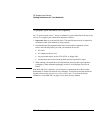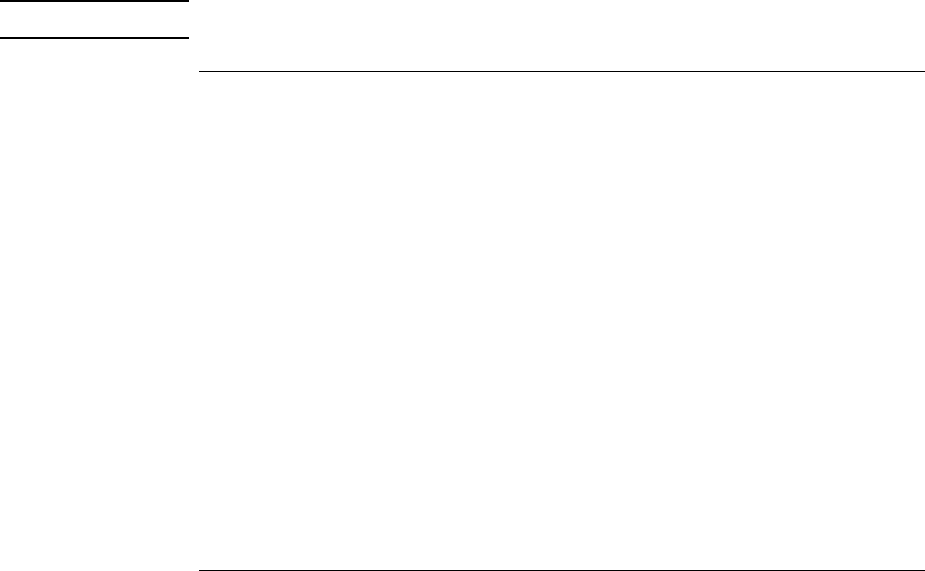
Troubleshooting and Maintenance
Reinstalling and Updating Software
Reference Guide 125
5. When the HP logo appears, press Esc to display the Boot menu.
6. Use the arrow keys to select the DVD/CD-RW drive as the boot device, and press
Enter.
7. When the Recovery CD or DVD dialog box appears, follow the displayed instructions.
If prompted, accept the recommended partition size. If you install the factory
software, the recovery process can take up to 15 minutes.
If you want to create the Utility partition without installing the factory software, click
Advanced and select not to install the operating system.
If your hard disk is partitioned into several drives, you can install the factory software
on drive C without affecting other drives. Click Advanced and select to restore only
the C partition.
8. Important: when prompted to reboot the notebook, press Ctrl+Alt+Del and follow
any instructions that appear.
You can find more details about recovering the factory installation of Windows on the
Recovery CDs or DVDs: the file readme.txt is in the root directory of each disk.
Note
Windows XP supports the NTFS file system.
To replace damaged Recovery CDs or DVDs
If you lose or damage the Recovery CDs or DVDs, call the HP Customer Care Center for
information about obtaining replacements. See “To contact HP for support or service” on
page 129.