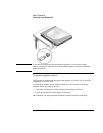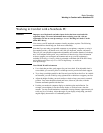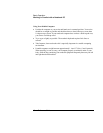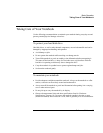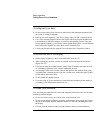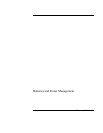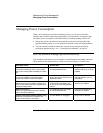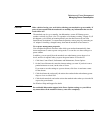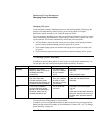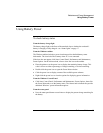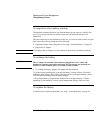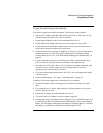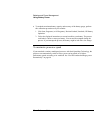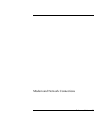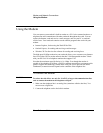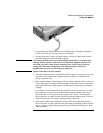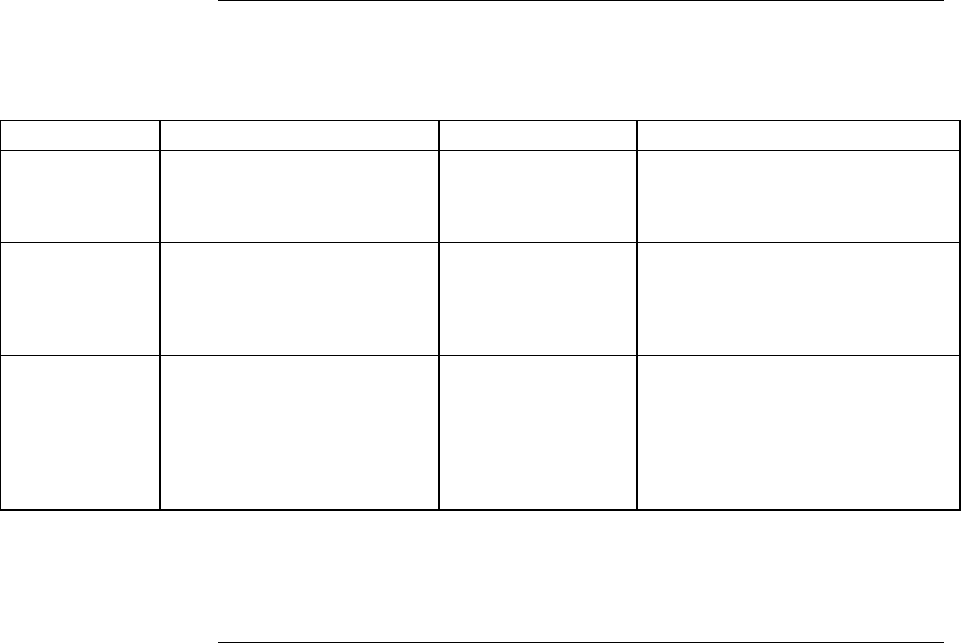
Batteries and Power Management
Managing Power Consumption
48 Reference Guide
Managing CPU power
If your notebook contains a multispeed processor with Intel SpeedStep Technology, the
processor can automatically switch to lower, power-saving speeds or to higher-
performance speeds according to its workload and power source.
You can customize SpeedStep to best suit your working environment: click Start, Control
Panel, Performance and Maintenance, Power Options. On the Power Schemes tab, select
a power scheme. This scheme automatically controls the processor speeds:
• The Max Battery scheme uses the lowest processor speeds while running on battery
power, but uses medium and high processor speeds on AC power.
• The Portable/Laptop option uses medium and high processor speeds on battery and
AC power.
• The Presentation option uses the lowest processor speeds on battery and AC power.
To manage power manually
In addition to allowing the notebook to enter its power-saving modes automatically, you
can also put it into any of the following three modes whenever you need to.
Power mode Does this… Use when… To enter this mode…
Standby Maintains your current
session in RAM, and turns off
the display and other
components.
You will be away
from your notebook
for up to several
hours.
Click Start, Turn Off Computer,
Stand By
– or –
press the power button.
Hibernation Saves the current session to
disk, then shuts down.
Provides maximum power
savings while still allowing you
to recover the current session.
You will be away
from your notebook
for a day or more,
but want to continue
your session.
Click Start, Turn Off Computer, then
press and hold Shift and click
Hibernate.
Off Turns off your notebook,
providing maximum power
savings. The current session
will not be saved, and any
unsaved data will be lost.
You’re done with
your work.
Click Start, Turn Off Computer,
Turn Off.
– or –
press and hold the power button for
about four seconds. (Do this only if
the Start menu procedure doesn’t
work.)
You can also turn off the display by closing the lid.
In addition, you can configure the notebook so that closing the lid or pressing the power
button puts the notebook on standby or into hibernation, or turns it off—see “To manage
power manually” on page 48.