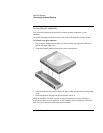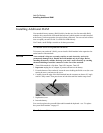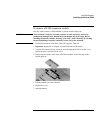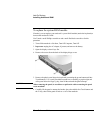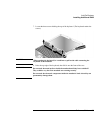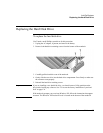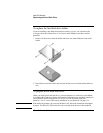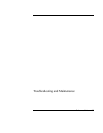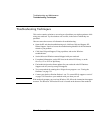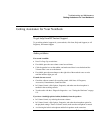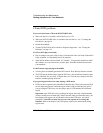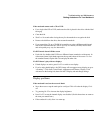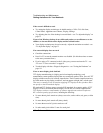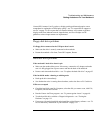Add-On Devices
Replacing the Hard Disk Drive
96 Reference Guide
To replace the hard disk drive holder
If you are installing a new hard drive that does not have a cover, you can remove the
cover parts from the old hard drive. You’ll need a small Phillips screwdriver for this
procedure.
1. Remove all four screws from the holder and drive case, then lift the drive out of the
holder.
2. Insert the drive into the holder, then reinstall all four screws into the holder and drive
case.
To prepare a new hard disk drive
When you install a new hard disk drive, you must prepare it to work with your notebook
by installing the Windows software and operating system that were originally installed on
your notebook. Do this using the Recovery CDs or DVDs that came with your
notebook—see “To recover the factory installation of your hard disk” on page 124.
Note
If the notebook prompts you to activate Windows XP, follow the instructions that appear
onscreen. The Windows XP Product ID code is located on the bottom of the notebook.