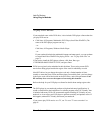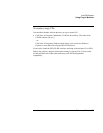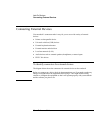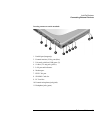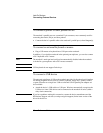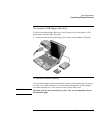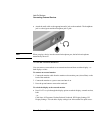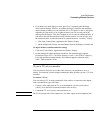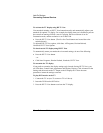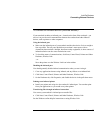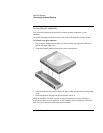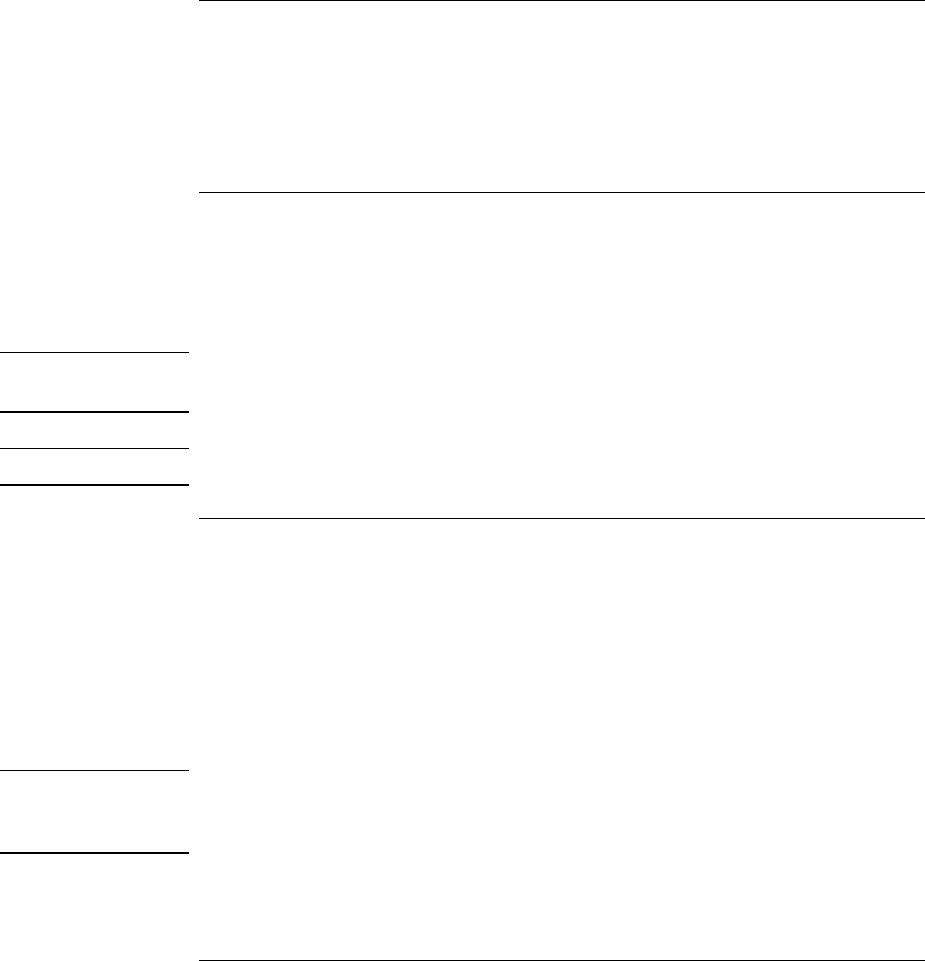
Add-On Devices
Connecting External Devices
82 Reference Guide
To connect a printer or other parallel device
The notebook’s parallel port uses a standard 25-pin connector, most commonly used for
connecting dot-matrix, ink-jet, and laser printers.
• Connect the device’s parallel cable to the notebook’s parallel port (colored burgundy).
To connect an external keyboard or mouse
• Plug a USB mouse or keyboard into a USB port on the notebook.
In addition, if you dock the notebook in the optional port replicator, you can also connect
a PS/2 keyboard or PS/2 mouse.
Note
The notebook’s touch pad and scroll pad are automatically disabled when the notebook
is docked in a port replicator with a PS/2 mouse connected.
Note
USB keyboards do not support Fn hot keys.
To connect a USB device
The universal serial buses (USB) on the notebook provide a bi-directional serial interface
for adding peripheral devices such as a mouse, keyboard, floppy drive, printer, scanner,
or game controller on a single bus. USB-to-serial and USB-to-parallel port adapters are
also available.
• Attach the device’s USB cable to a USB port. Windows automatically recognizes the
USB device. Some USB devices can be connected to the notebook in series (called a
daisy-chain connection).
Note
If you have problems making this connection, contact the device manufacturer and the
HP Business Support web site (www.hp.com/go/bizsupport) for the latest version of the
driver for the device.