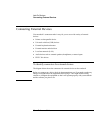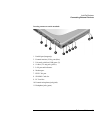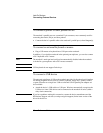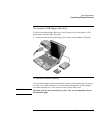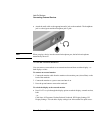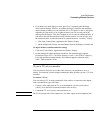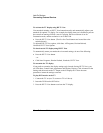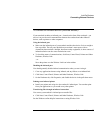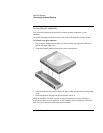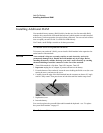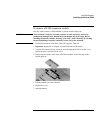Add-On Devices
Connecting External Devices
84 Reference Guide
• Attach the audio cable to the appropriate audio jack on the notebook. The headphone
jack is colored green and the microphone jack is pink.
Note
When you plug a device into the external microphone port, the built-in microphone
automatically turns off.
To use an external monitor
You can connect your notebook to an external monitor and then use either display—or
both displays at once.
To connect an external monitor
1. Connect the monitor cable from the monitor to the monitor port (colored blue) on the
back of the notebook.
2. Connect the monitor to a power source and turn it on.
3. Press the power button to turn on the notebook.
To switch the display to the external monitor
• Press Fn+F5 to cycle through the display options: notebook display, external monitor,
both.
–or–
Click Start, All Programs, Hewlett-Packard, Notebook, HP Display Settings, HP
Display Settings. You can add a display settings icon in the taskbar for quick access.