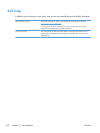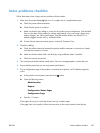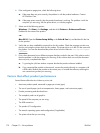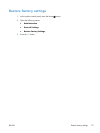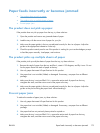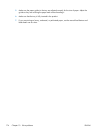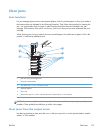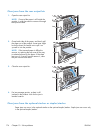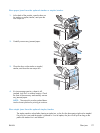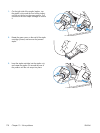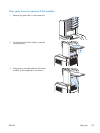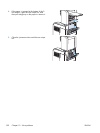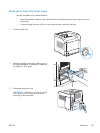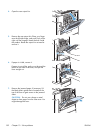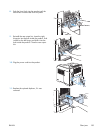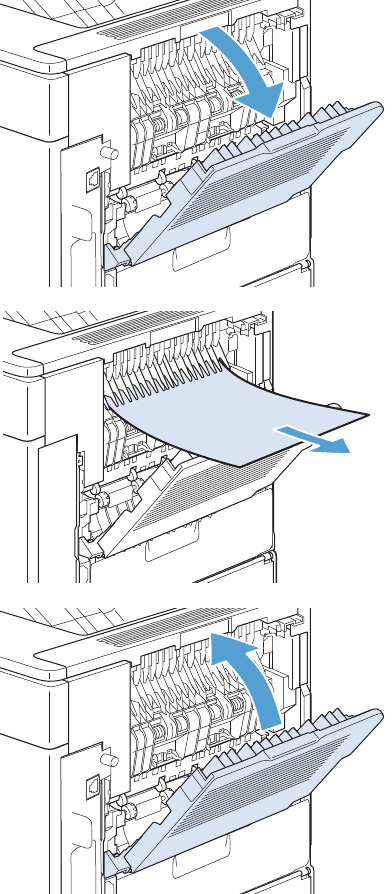
Clear jams from the rear output bin
1. Open the rear output bin.
NOTE: If most of the paper is still inside the
product, it might be easier to remove it through
the top-cover area.
2. Grasp both sides of the paper, and slowly pull
the paper out of the product. Loose toner might
be on the sheet. Be careful not to spill it on
yourself or into the product.
NOTE: If the jammed paper is difficult to
remove, try opening the top cover all the way
to release pressure on the paper. If the sheet
has torn, or if you still cannot remove it, clear
the jam from the fuser area.
3. Close the rear output bin.
4. If a jam message persists, a sheet is still
jammed in the product. Look for the jam in
another location.
Clear jams from the optional stacker or stapler/stacker
Paper jams can occur in the optional stacker or the optional stapler/stacker. Staple jams can occur only
in the optional stapler/stacker.
176 Chapter 10 Solve problems ENWW