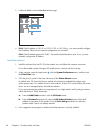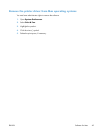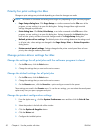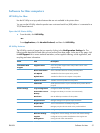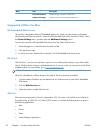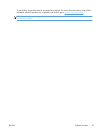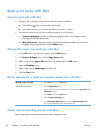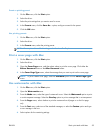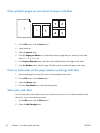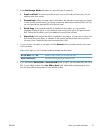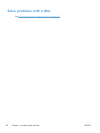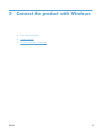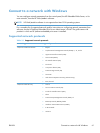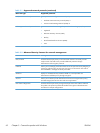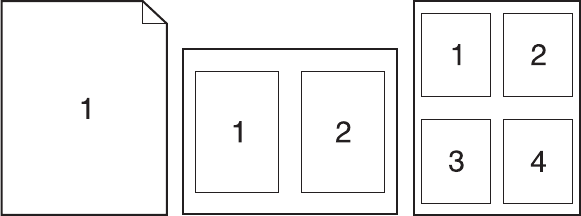
Print multiple pages on one sheet of paper with Mac
1. On the File menu, click the Print option.
2. Select the driver.
3. Open the Layout menu.
4. From the Pages per Sheet menu, select the number of pages that you want to print on each
sheet (1, 2, 4, 6, 9, or 16).
5. In the Layout Direction area, select the order and placement of the pages on the sheet.
6. From the Borders menu, select the type of border to print around each page on the sheet.
Print on both sides of the page (duplex printing) with Mac
1. Insert enough paper into one of the trays to accommodate the print job.
2. On the File menu, click the Print option.
3. Open the Layout menu.
4. From the Two-Sided menu, select a binding option.
Store jobs with Mac
You can store jobs on the product so you can print them at any time. You can share stored jobs with
other users, or you can make them private.
1. On the File menu, click the Print option.
2. Open the Job Storage menu.
56 Chapter 4 Use the product with Mac ENWW