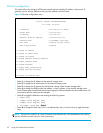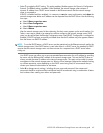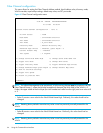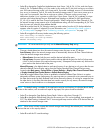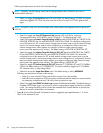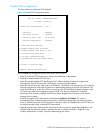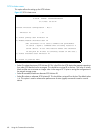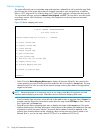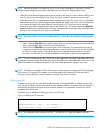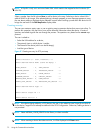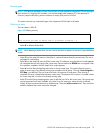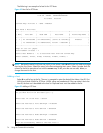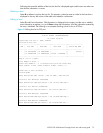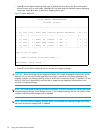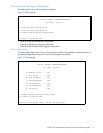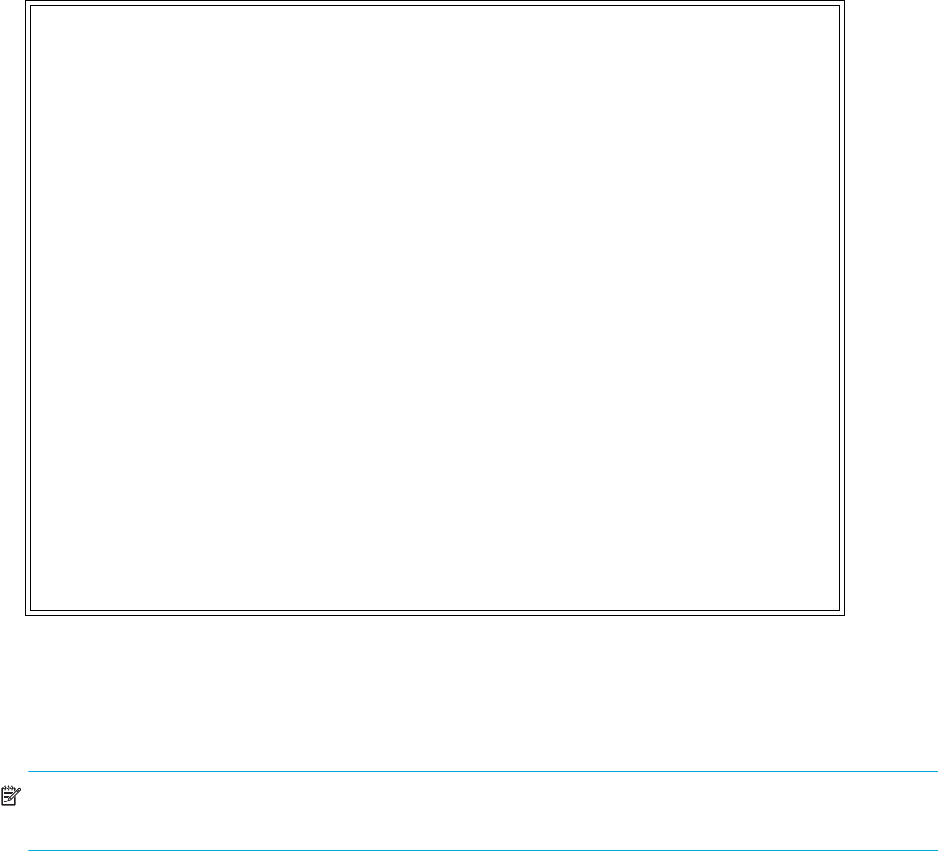
70 Using the Command Line Interface
Device mapping
This option allows the user to manipulate maps and associate a selected host with a particular map. Each
physical port/bus on the system has at least an Indexed map and an Auto Assigned map. In addition,
there is a SCC Map and a Port 0 Device Map on FCP ports. Each map has a unique name and map ID.
You can rename all maps, except for Indexed, Auto Assigned, and SCC. The map that is set to be current
must always contain valid information, since many of the operations on the map menu are executed
against this map.
Figure 45 Device mapping main menu
• Select 1 from the Device Mapping Main menu to display all the maps defined by the system for the
current protocol/port, and to choose one of the maps from the list to make it a current map. The map
selected from this list is the one used by the network storage router to direct data to the appropriate
targets and initiators.
NOTE: Because the entire list of maps may not fit on one screen, select N or P to go back and forth
between screens displaying more maps. Select X to return to the Device Mapping Main menu.
Enter the number from the column on the left side of the table to select a map and make it Current. For
example, entering 3 from the picture above would select the map named SCC Map on Fibre Channel
Port 0 and make it a Current map.
• Select 2 from the Device Mapping Main menu to display the content of the current map. This option
displays all the entries in the map. Information in the local part of the address (left) depends on the type
of protocol for which the map is defined. The specific device address information depends on the
protocol/port where the device resides. Mapping a device to the same port where it resides is not
allowed. (that is, you can not map a disk on FCP Port 0 to an address on FCP Port 0.)
Device Mapping Main Menu
X.XX.XX XXXXXX XXXXXXXXXXXXXXXX
07/7/2005 08:56:22
Current Default Map for FCP Port 0 - 'Indexed'
1) Select Current Map
2) Display Current Map
3) Create New Map
4) Remove Current Map
5) Edit Current Map
6) Clone Current Map
7) Edit Host List for Current Map
8) Display Device List
9) Activate Mapping and Save
X) Return to previous menu
Command >