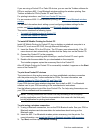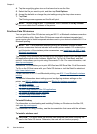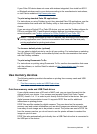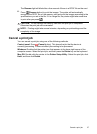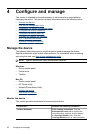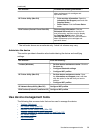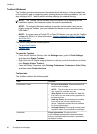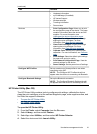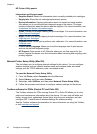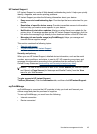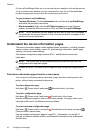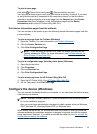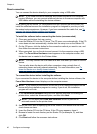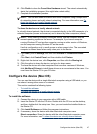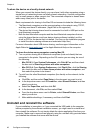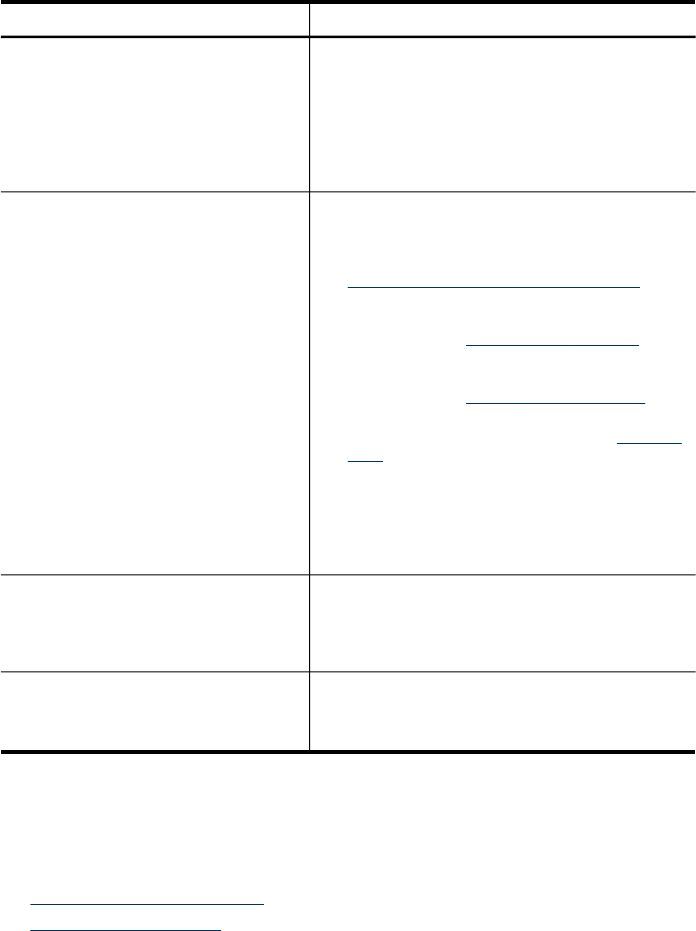
Tabs Contents
•
Hardware information
•
myPrintMileage (if installed)
•
HP Instant Support
•
Wireless strength
•
Traveling information
•
Power status
Services
•
Print Configuration Page: Allows you to print
the configuration page of the device. This page
contains information about the device and the
supplies. For more information, see
Understand the device information pages.
•
Align Print Cartridges: Guides you through
aligning the print cartridges. For more
information, see
Align the print cartridges.
•
Clean Print Cartridges: Guides you through
cleaning the print cartridges. For more
information, see
Clean the print cartridges.
•
Calibrate Color: Allows you to perform color
calibration. For more information, see Calibrate
color.
•
Print Settings: Select the default print settings
for paper size and print quality.
•
Print Network Configuration Page: View the
network settings for the device.
•
Power Settings: Set the power time off settings.
Configure WiFi Profiles Set up a maximum of three profiles to use when
connecting using WiFi.
NOTE: The Configure WiFi Profiles tab will not
appear when the device is connecting via Bluetooth.
Configure Bluetooth Settings Set up the Bluetooth connection.
NOTE: The Configure Bluetooth Settings tab will
not appear when the device is connecting via WiFi.
HP Printer Utility (Mac OS)
The HP Printer Utility contains tools to configure print settings, calibrate the device,
clean the print cartridges, print the self-test diagnostic page, order supplies online, and
find Web site support information.
•
To open the HP Printer Utility
•
HP Printer Utility panels
To open the HP Printer Utility
1. From the Finder, select Computer from the Go menu.
2. Select Library, and then select Printers.
3. Select hp, select Utilities, and then select HP Printer Selector.
4. Select the device and click Launch Utility.
(continued)
Use device management tools 41