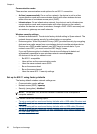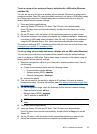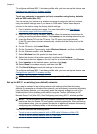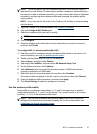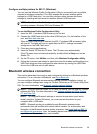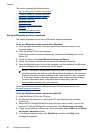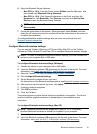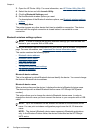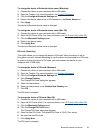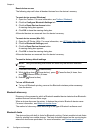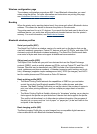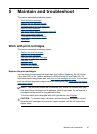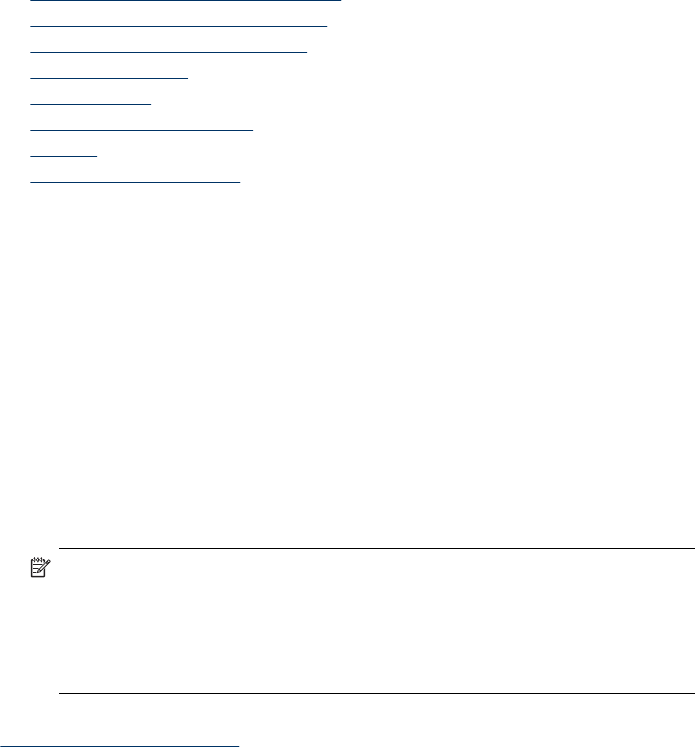
This section contains the following topics:
•
Set up a Bluetooth wireless connection
•
Configure Bluetooth wireless settings
•
Bluetooth wireless settings options
•
Bluetooth discovery
•
Bluetooth fonts
•
Wireless configuration page
•
Bonding
•
Bluetooth wireless profiles
Set up a Bluetooth wireless connection
This section describes how to set up a Bluetooth wireless connection.
To set up a Bluetooth wireless connection (Windows)
1. Save any open documents. Close any applications that are running on your
computer system.
2. Place the Starter CD into the computer.
If the CD menu does not start automatically, double-click the Setup icon on the
Starter CD.
3. On the CD menu, click Install Bluetooth-Connected Device.
4. Follow the onscreen instructions to complete the software installation.
5. Open the Bluetooth setup utility on the computer, and then establish the Bluetooth
connection between the computer and the HP device.
NOTE: The name of the Bluetooth setup utility and its features can vary,
depending on the manufacturer of the Bluetooth card installed in the computer.
However, this utility might be available in the Control Panel on your computer
or in the tray (usually in the lower right-hand corner of the computer desktop).
For more information about using the Bluetooth setup utility, see the
documentation available with your computer.
To configure Bluetooth wireless settings after you have set up the device, see
Bluetooth wireless connection.
To set up a Bluetooth wireless connection (Mac OS)
1. Insert the Starter CD into the CD drive.
2. Double-click the setup icon on the Starter CD, and then follow the onscreen
instructions.
3. Select the HP Officejet/Officejet Pro device that you want to install. If you do not
see the HP Officejet/Officejet Pro device listed, check My device is not listed.
4. Follow the instructions on the screen. When prompted, select USB from the Select
the Device Connection screen.
5. In the Setup Assistant screen, click Skip Setup, and then click Skip in the
message that appears.
Chapter 4
60 Configure and manage