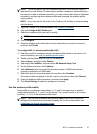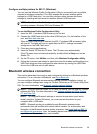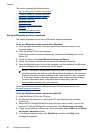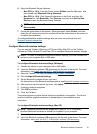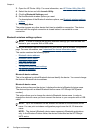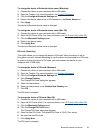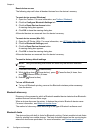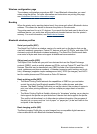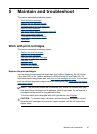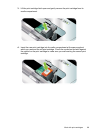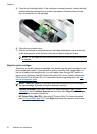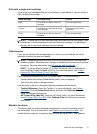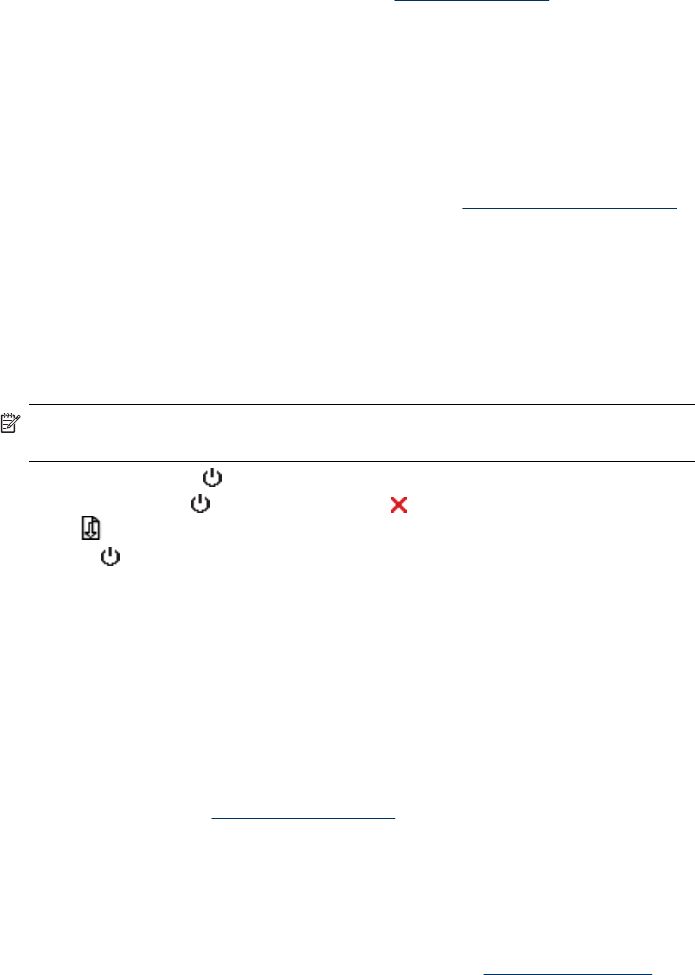
Reset device access
The following steps will clear all bonded devices from the device’s memory.
To reset device access (Windows)
1. Open the Toolbox. For more information, see Toolbox (Windows).
2. Click the Configure Bluetooth Settings tab.
3. Click the Reset Device Access button.
A warning dialog box appears.
4. Click OK to close the warning dialog box.
All bonded devices are removed from the device’s memory.
To reset device access (Mac OS)
1. Open the HP Printer Utility. For more information, see
HP Printer Utility (Mac OS).
2. Click the Bluetooth Settings panel.
3. Click the Reset Device Access button.
A warning dialog box appears.
4. Click OK to close the warning dialog box.
All bonded devices are removed from the device’s memory.
To reset to factory default settings
NOTE: Using the following instructions will reset only the device’s Bluetooth
settings.
1.
Press and hold down
(Power button).
2.
While holding down (Power button), press (Cancel button) 4 times, then
press
(Resume button) 6 times.
3.
Release (Power button).
To turn off Bluetooth
▲ To turn off Bluetooth printing, remove the Bluetooth wireless printer accessory
from the device.
Bluetooth discovery
Discovery is the process by which a Bluetooth-enabled device detects other Bluetooth-
enabled devices that are within range.
When a device discovers the printer, it displays the printer’s Bluetooth device name.
For more information, see
Bluetooth device name.
The method of discovery varies according to the type of Bluetooth software used.
Bluetooth fonts
The device ships with built-in fonts for Bluetooth printing. Certain models include Asian
fonts for printing from mobile phones. The fonts included depend on the country/region
where the device was purchased. For more information, see
Device specifications.
Chapter 4
64 Configure and manage