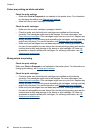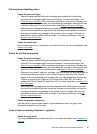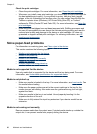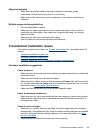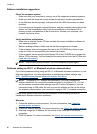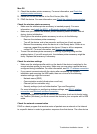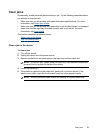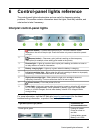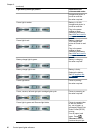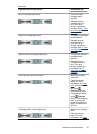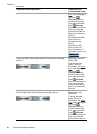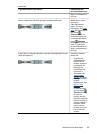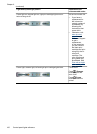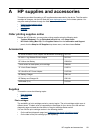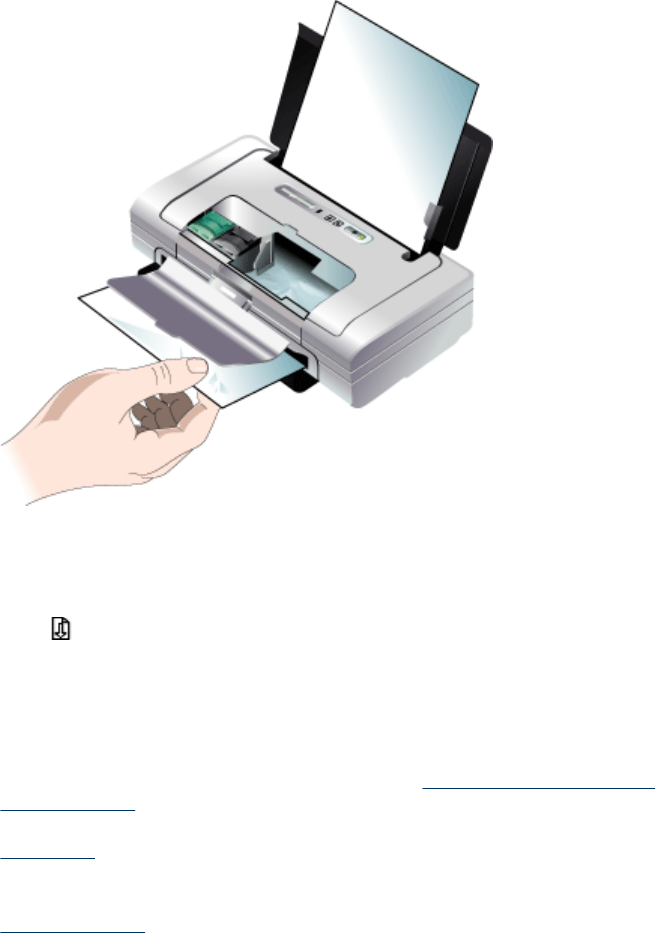
6. If the print carriage is obstructing the jam, gently push it to one side and then
remove the media.
7. If the jammed media is not visible in the print area located inside the device,
remove what is visible in the input tray.
8. After you clear the jam, close the front access cover, turn on the device, and then
press
(Resume button) to continue the print job.
The device will continue the print job on the next page. You will need to resend the
page or pages that were jammed in the device.
Tips for avoiding jams
• Make sure that nothing is blocking the paper path.
• Do not overload the trays. For more information, see
Understand specifications for
supported media.
• Load paper properly and when the device is not printing. For more information, see
Load media.
• Do not use media that is curled or crumpled.
• Always use media that conforms with specifications. For more information, see
Select print media.
• Make sure media is aligned against the right side of a tray.
• Make sure the media guides are adjusted snugly against the media, but do not
crinkle or bend it.
Chapter 5
94 Maintain and troubleshoot