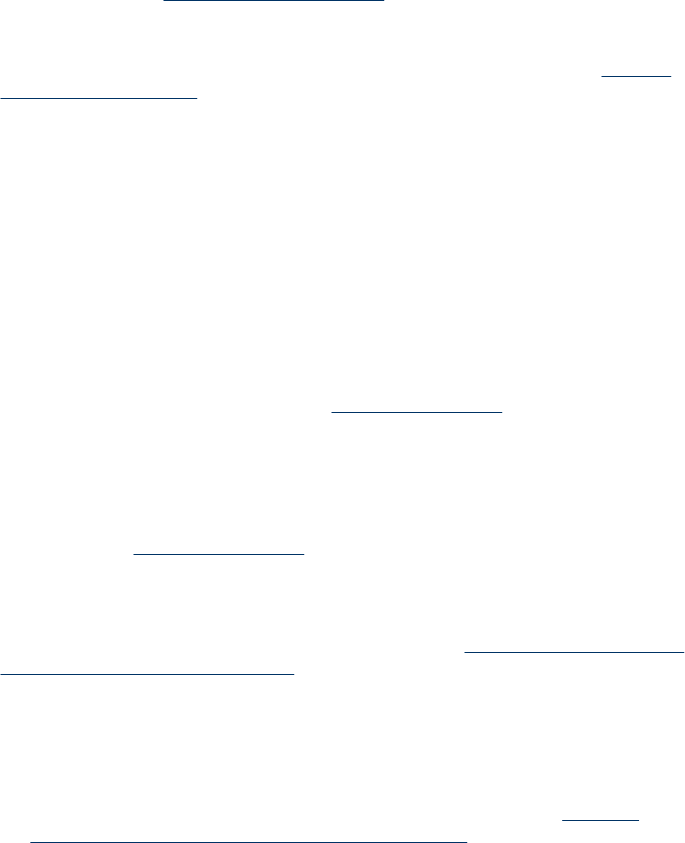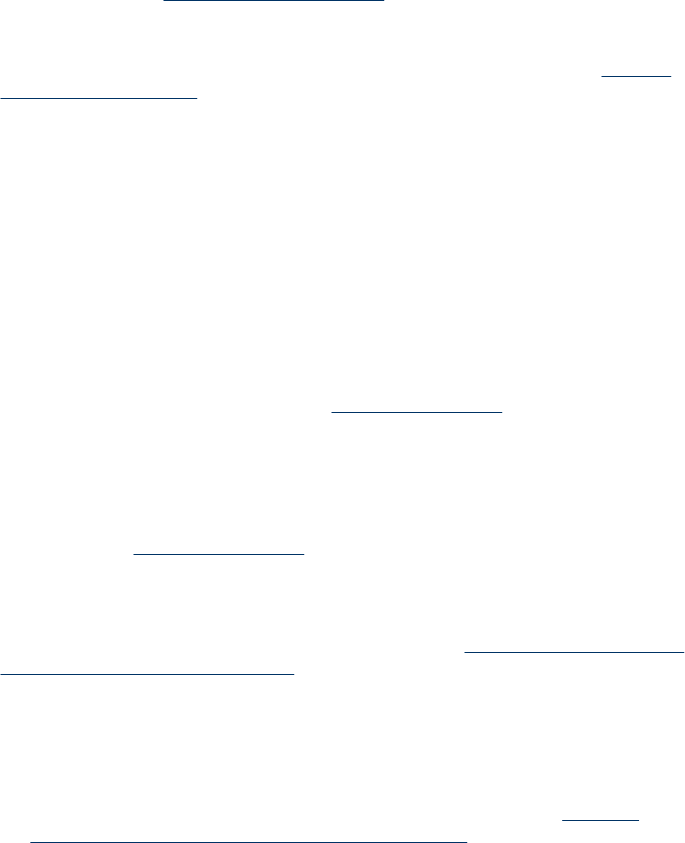
Device does not accept print cartridge
Check the print cartridge
• Remove and reinstall the print cartridge.
• Make sure the print cartridge is inserted into its correct slot. Make sure the
protective tape has been completely removed from the print cartridge. For more
information, see
Replace the print cartridges.
Clean the print cartridge manually
Complete the print cartridge cleaning procedure. For more information, see
To clean
print cartridges manually.
Turn off the device after removing the print cartridge
After removing the print cartridge, turn off the device, wait about 20 seconds, and turn
it on again without the print cartridge installed. After the device has restarted, reinsert
the print cartridge.
Device takes a long time to print
Check the system resources
Make sure your computer has enough resources to print the document in a reasonable
amount of time. If the computer meets only the minimum system requirements,
documents might take longer to print. For more information on minimum and
recommended system requirements, see
System requirements. In addition, if the
computer is too busy running other programs, documents can print more slowly.
Check the device software settings
Print speed is slower when Best or Maximum dpi is selected as the print quality. To
increase the print speed, select different print settings in the device driver. For more
information, see
Change print settings.
Check for radio interference
If the device is connected using wireless communication and is printing slowly, then
the radio signal might be weak. For more information, see
Problems setting up 802.11
or Bluetooth wireless communication.
Check the wireless connection
• Printing larger files using a Bluetooth wireless connection can sometimes cause
the print job to fail. Try printing a smaller file.
• After switching from one 802.11 wireless profile to another, the first print job takes
10 seconds or so before it starts to print. For more information, see
Problems
setting up 802.11 or Bluetooth wireless communication.
Solve printing problems
79