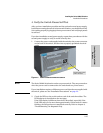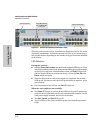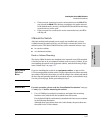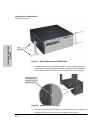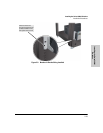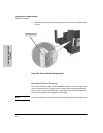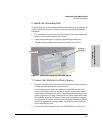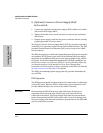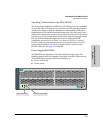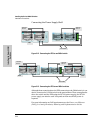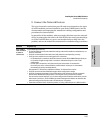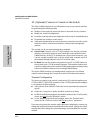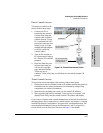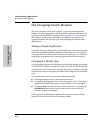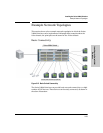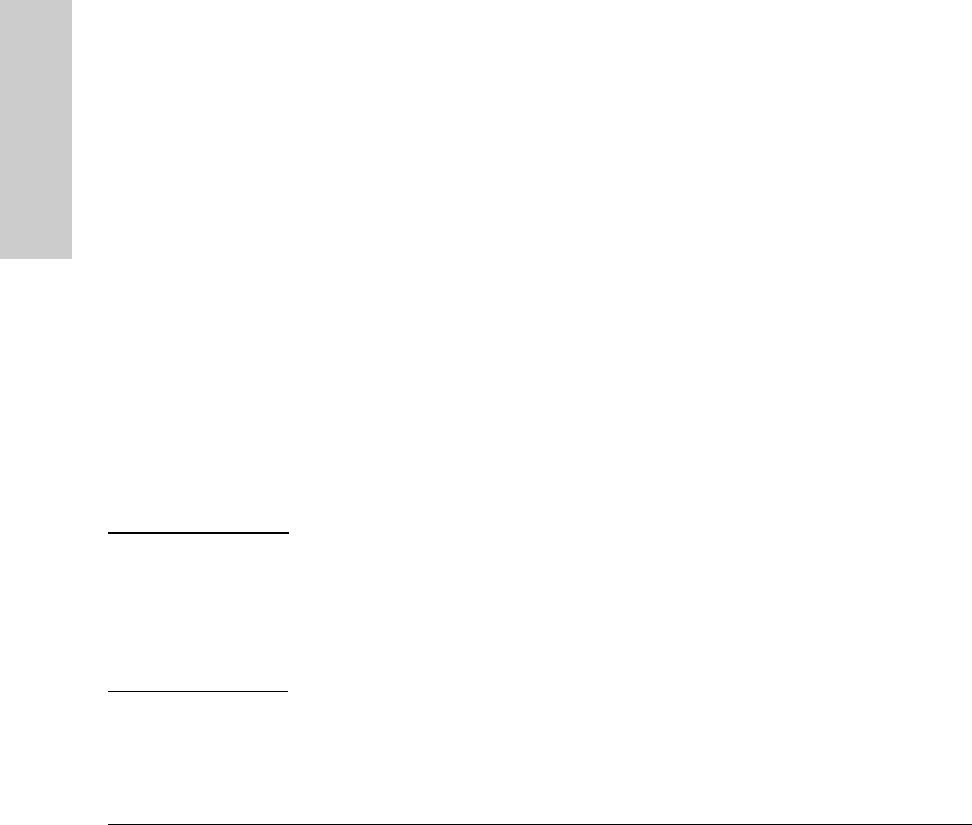
2-22
Installing the Series 5400zl Switches
Installation Procedures
Installing the Series 5400zl
Switches
8. (Optional) Connect a Power Supply Shelf
to the switch
1. Connect the supplied external power supply (EPS) cables to the switch
and to the Power Supply Shelf.
2. Tighten the thumb screws on all connectors to prevent any accidental
disconnects.
3. Plug the power supply cords into the power connector and into a nearby
properly grounded AC power source.
The ProCurve Switch zl Power Supply Shelf, (J8714A), hereafter referred to
as the EPS, is an accessory product for the Series 5400zl switches. The EPS
provides External Power-over-Ethernet (PoE) power for up to two 5400zl
switch products.
The EPS can supply up to 1800 watts (depending upon which power supplies
are installed) of PoE power to the switch if the internal PoE power supply
should fail, or as additional PoE power to be made available to the switch’s
PoE ports. For further information regarding the EPS PoE capabilities, see
the ProCurve Power over Ethernet (PoE) for zl and yl Products Planning
and Implementation Guide and the ProCurve Power Supply Shelf
Installation and Getting Started Guide, which are on the ProCurve Web site
at www.procurve.com. See page 5-1 for details.
The EPS is an unmanaged power supply that only provides information by
way of LEDs.
EPS Operation
The EPS has a mechanism for detecting that it is connected to a valid switch
with an EPS cable. When the EPS is connected to a powered switch it will
provide additional PoE power to the switch within 2 seconds.
Caution Disconnecting the EPS (PoE power) cable with power flowing is not
supported, and could cause loss of PoE power to all network devices
connected to the switch. The Power Supply Shelf must be powered down
before disconnecting the EPS (PoE power) cable, if power is flowing. Only
the power supply to be disconnected must be powered down. The EPS cable
may be connected at any time.