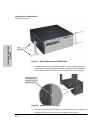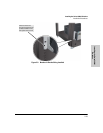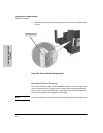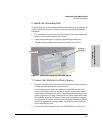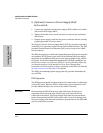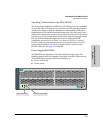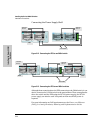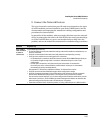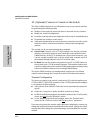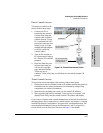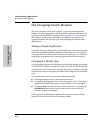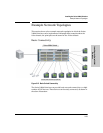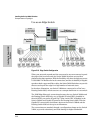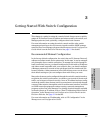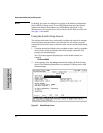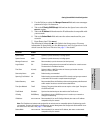2-26
Installing the Series 5400zl Switches
Installation Procedures
Installing the Series 5400zl
Switches
10. (Optional) Connect a Console to the Switch
The Series 5400zl Switches have a full-featured, easy to use console interface
for performing the following tasks:
■ Monitor switch and port status and observe network activity counters
■ Modify the switch’s configuration
■ Read the event log and access diagnostic tools to help in troubleshooting
■ Download new software to the switch
■ Add passwords and other security features to control access to the switch
from the console, web browser interface, and network management
stations
The console can be accessed through these methods:
■ Out-of-band: Connect a PC or VT-100 terminal, to be used as a console,
directly to the switch using the serial cable that comes with the Series
5400zl Switches. If the PC or terminal has a 25-pin serial connector, you
can use a readily available 9-pin to 25-pin serial cable, or attach a 9-to-25
pin straight-through adapter to the PC end of the cable.
■ In-Band: Access the console using telnet from a PC or UNIX station on
the network, and a VT-100 terminal emulator. This method requires that
you first configure the switch with an IP address and subnet mask by using
either out-of-band console access or through DHCP/Bootp.
The Series 5400zl Switches can simultaneously support one out-of-band
console session through the Console Port and one in-band telnet session.
Terminal Configuration
To connect a console to the switch, configure the PC terminal emulator as a
VT-100 or DEC VT-100 (ANSI) terminal, or use a VT-100 terminal and configure
it to operate with these settings:
■ any baud rate from 2400 to 115200 (the switch automatically senses the
speed)
■ 8 data bits, 1 stop bit, no parity, and flow control set to None
■ for Windows Terminal program, also disable (uncheck) the “Use Function,
Arrow, and Ctrl
Keys for Windows” option
■ for the Hilgrave HyperTerminal program, select the “Terminal keys”
option for the “Function, Arrow, and Ctrl
keys act as” parameter
If you want to operate the console using a different configuration, ensure you
change the settings on both the terminal and on the switch. Change the switch
settings first, then change the terminal settings, and reestablish the console
session.