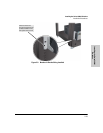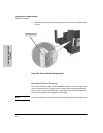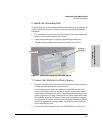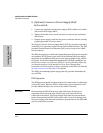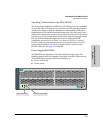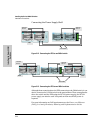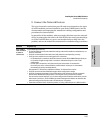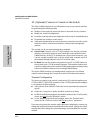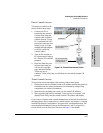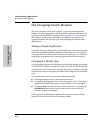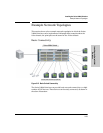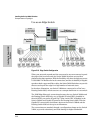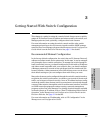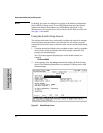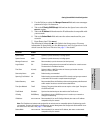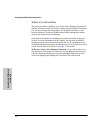2-27
Installing the Series 5400zl Switches
Installation Procedures
Installing the Series 5400zl
Switches
Direct Console Access
To connect a console to the
switch, follow these steps:
1. Connect the PC or
terminal to the switch’s
Console Port using the
console cable included
with the switch. (If your
PC or terminal has a 25-
pin serial connector, first
attach a 9-pin to 25-pin
straight-through adapter
to the PC end of the
console cable.)
2. Turn on the terminal or
PC’s power and, if using a
PC, start the PC terminal
program.
3. Press the Enter key two
or three times and you
will see the copyright
page and the message
“Press any key to
continue”. Press a key, and you will then see the switch console CLI
prompt.
Telnet Console Access
To access the switch through a telnet session, follow these steps:
1. Ensure the switch is configured with an IP address and that the switch is
reachable from the telnet workstation (for example by using a Ping
command to the switch’s IP address)
2. Start the telnet program and connect to the switch’s IP address.
3. The copyright page and the message “Press any key to continue” will
display. Press a key, and the switch console CLI prompt will display.
If you want to continue with console management of the switch at this time
through either a direct connection or a telnet session, see chapter 3, “Getting
Started With Switch Configuration” for some basic configuration steps. For
more detailed information, refer to the Management and Configuration
Guide which is on the ProCurve Web site. See page 5-1 for details.
PC running a terminal
emulator program, or
a VT-100 terminal
console cable supplied
with the switch
Figure 2-14. Console Connected to Switch
console port