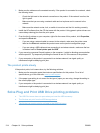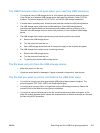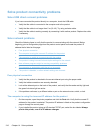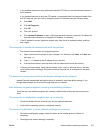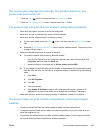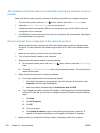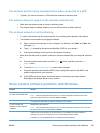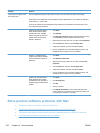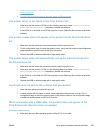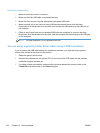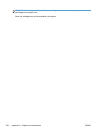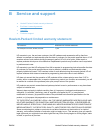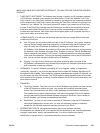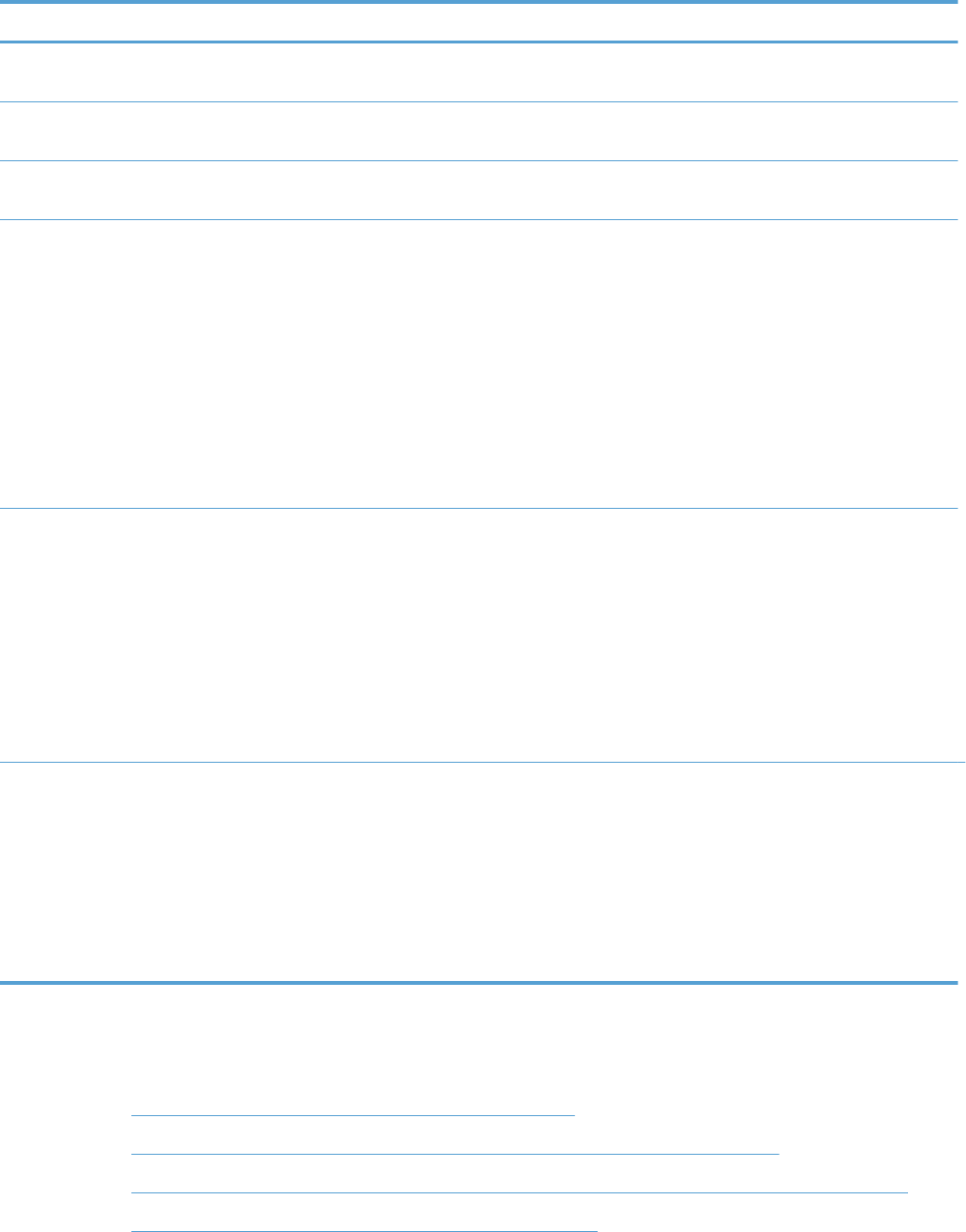
Problem Solution
The product is in Ready mode,
but nothing prints
Print a Configuration page from the product Control Panel, and verify the product functionality.
Verify that all of the cables are correctly seated and within specifications. This includes the USB and
power cables. Try a new cable.
Verify the IP Address on the Configuration Page matches the IP address for the software port. Use
one of the following procedures:
Windows XP, Windows Server
2003, Windows Server 2008,
and Windows Vista, installed
without using the fully-featured
installer (such as Add Printer
Wizard in Windows)
1. Click Start.
2. Click Settings.
3. Click Printers and Faxes (using the default Start menu view)
or click Printers (using the Classic Start menu view).
4. Right-click the product driver icon, and then select Properties.
5. Click the Ports tab, and then click Configure Port.
6. Verify the IP address, and then click OK or Cancel.
7. If the IP Addresses are not the same, delete the driver, and
reinstall the driver using the correct IP address.
Windows 7, installed without
using the fully-featured installer
(such as Add Printer Wizard in
Windows)
1. Click Start.
2. Click Devices and Printers.
3. Right-click the product driver icon, and then select Printer
properties.
4. Click the Ports tab, and then click Configure Port.
5. Verify the IP address, and then click OK or Cancel.
6. If the IP Addresses are not the same, delete the driver, and
reinstall the driver using the correct IP address.
Windows XP, Windows Server
2003, Windows Server 2008,
and Windows Vista, Windows 7,
installed using the fully-featured
installer
1. Click Start.
2. Click All Programs.
3. Click HP.
4.
Click your product.
5. Click Update IP Address to open a utility that reports the
known (“previous”) IP address for the product and allows you
to change the IP address, if necessary.
Solve product software problems with Mac
●
The printer driver is not listed in the Print & Scan list
●
The product name does not appear in the product list in the Print & Scan list
●
The printer driver does not automatically set up the selected product in the Print & Scan list
●
A print job was not sent to the product that you wanted
222 Chapter 14 Solve problems ENWW