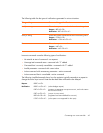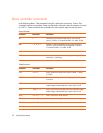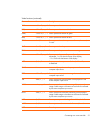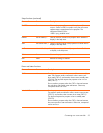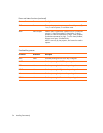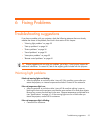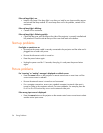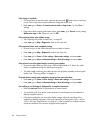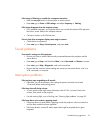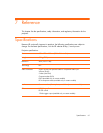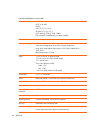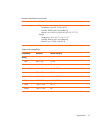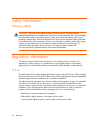Troubleshooting suggestions 57
If the image is out of focus:
• Be sure the lens cover is open.
• While displaying the on-screen menu, adjust the focus ring. (The image size should not
change; if it does, you are adjusting the zoom, not the focus.)
• Ensure the projection screen is 1.2 to 10 m (4 to 33 ft) from the projector.
• Check the projection lens to see if it needs cleaning.
• For a computer connection, set the display resolution as the computer to the same
resolution as the projector, 800 × 600 or 1024 × 768 (see “Specifications” on
page 61). If the computer has multiple monitors, adjust the resolution of the monitor
assigned to the projector.
• For a computer connected to the S-video port, the picture cannot be as high resolution
as what you see on the computer display.
If an upside-down or reversed image is displayed:
• The projector has been set to the wrong position setting. Press enter, go to Setup >
Projector position, and select the correct setting.
If the image is too small or too large:
• Adjust the zoom ring on top of the projector.
• Move the projector closer to or farther from the screen.
• On the projector or remote control, press the picture mode button one or more times
to see if one of the picture modes makes the image the correct size.
•Press enter, go to Picture > Customize picture mode > Aspect ratio. Try the different
settings.
• If the source device sends wide-screen output, press enter, go to Source, and try setting
Widescreen input to On. Otherwise, set it to Off.
If the image has slanted sides:
• As much as possible, reposition the projector so that it is centered on the screen and
below the bottom or above the top of the screen.
• On the projector, press enter, go to Setup > Keystone, and adjust until the sides are
vertical.